How to Open Command Prompt
How to Open Command Prompt: Different Methods
Command Prompt, also known as CMD, is one of the most important tools in Windows for interacting with the operating system through a text-based interface. Whether you’re troubleshooting, performing system maintenance, or running scripts, knowing how to open Command Prompt can be incredibly useful. In this guide, we’ll walk through several methods to open CMD in different versions of Windows, offering detailed instructions and screenshots where applicable.
❉ Method 1: Open Command Prompt Using Search
One of the quickest and easiest ways to open the Command Prompt is by using the built-in search function in Windows. Here’s how you can do it:
Step 1: Use the Search Bar
- Click on the Search Bar located at the bottom left of your taskbar (next to the Start menu).
- Type “cmd” or “Command Prompt” into the search box. Windows will automatically suggest Command Prompt as the first search result.
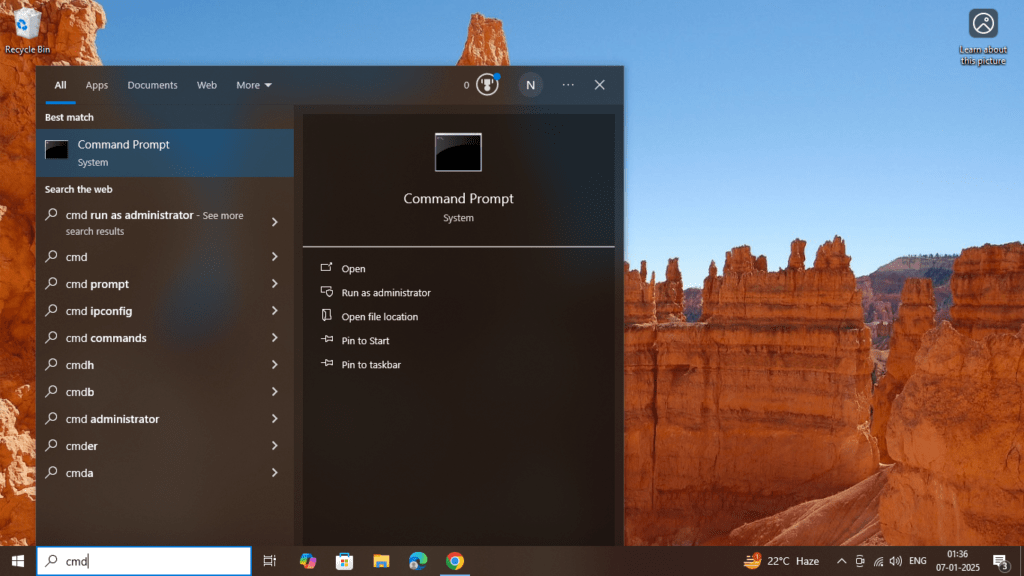
Step 2: Launch Command Prompt
- Once you see Command Prompt in the search results, you can either:
- Click on the Command Prompt app to open it.
- Or press Enter on your keyboard to launch it.
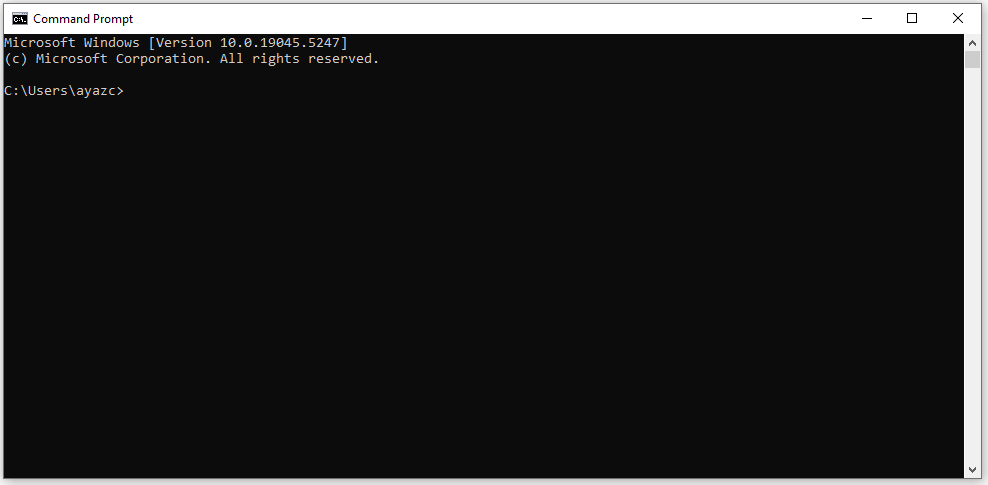
Step 3: Run as Administrator (Optional)
To open Command Prompt with administrator privileges:
- Right-click on the Command Prompt search result.
- From the context menu, select Run as administrator.
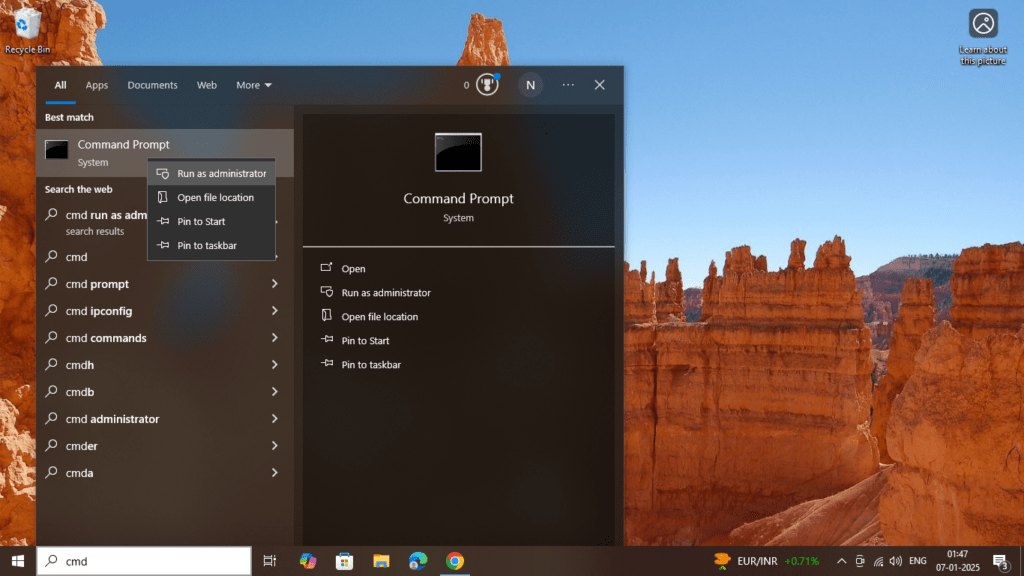
- You’ll be prompted with a User Account Control (UAC) window asking if you want to allow the app to make changes to your device. Click Yes to proceed.
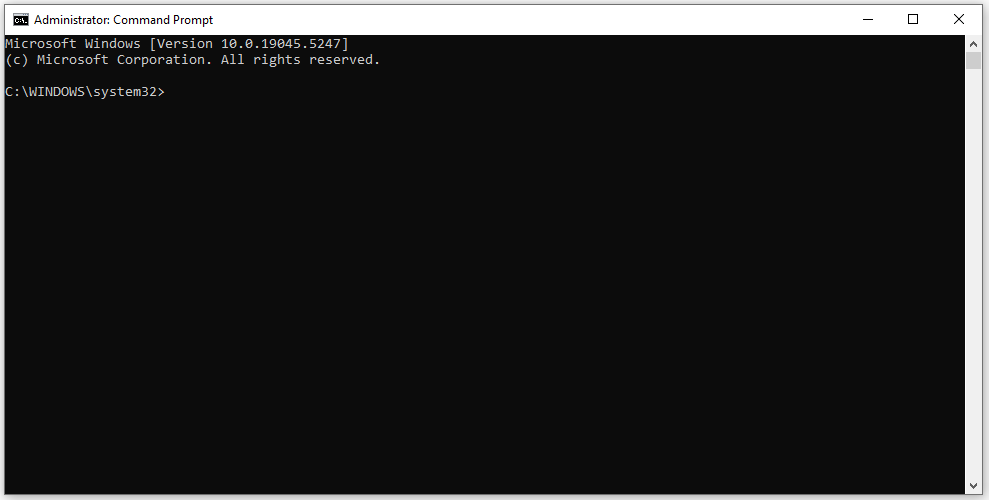
❉ Method 2: Use the Run Dialog Box
The Run dialog box is another quick way to open Command Prompt. It’s a simple and efficient method, especially for experienced users who are familiar with running commands.
Step 1: Open the Run Dialog Box
- Press the Windows key + R on your keyboard. This will open the Run dialog box.
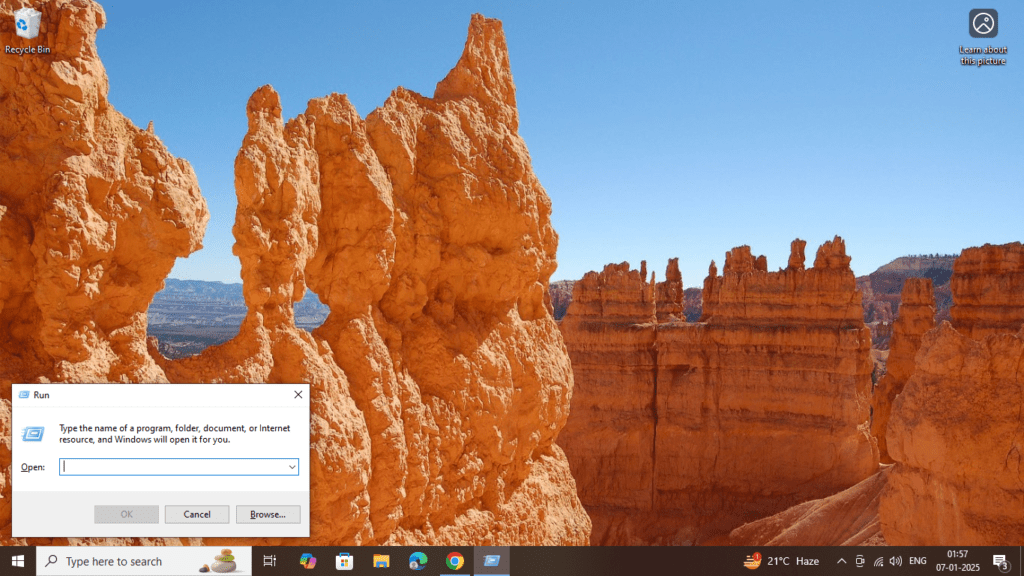
Step 2: Type the Command
- In the Open field, type cmd and press Enter or click OK.
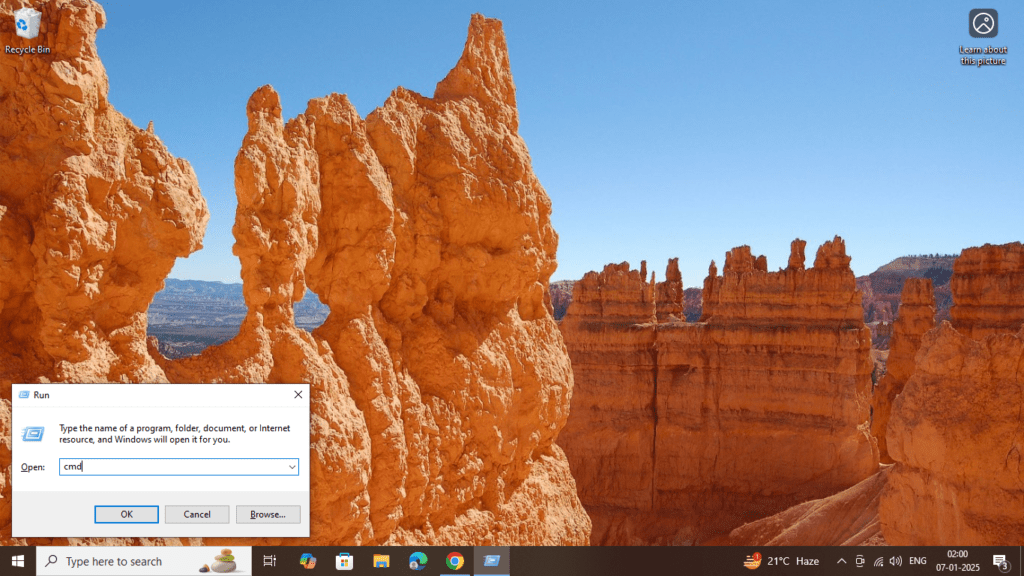
- The Command Prompt window will open.
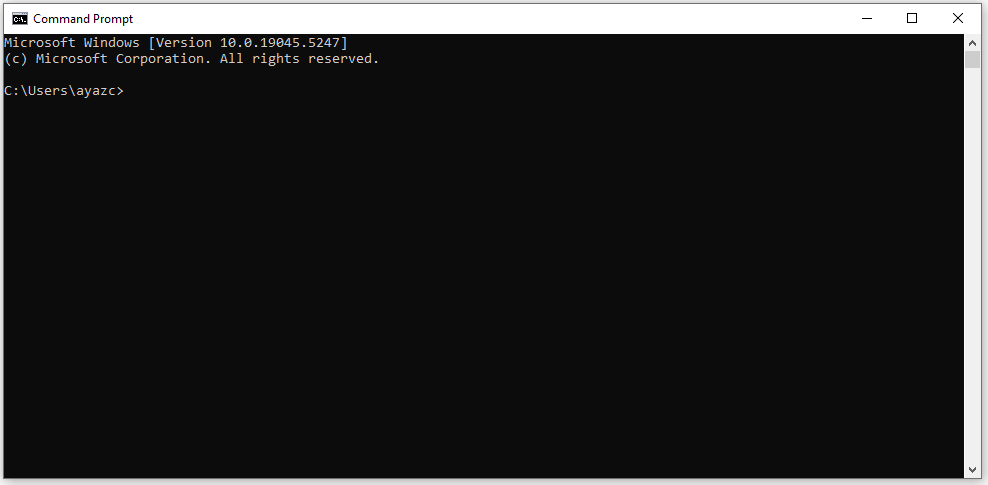
Step 3: Run as Administrator (Optional)
To run Command Prompt with administrative privileges from the Run dialog:
- Press Windows + R to open the Run box.
- Type cmd.
- Press Ctrl + Shift + Enter instead of just Enter. This will launch Command Prompt with elevated permissions.
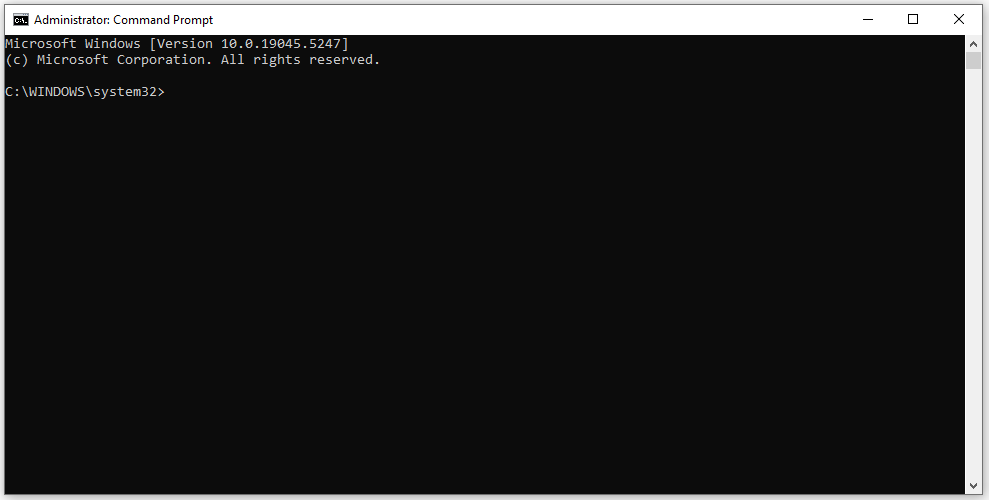
❉ Method 3: Open Command Prompt from the Start Menu
For those who prefer using the traditional Start Menu to navigate to apps, this method works well, especially in older versions of Windows like Windows 7.
Step 1: Access the Start Menu
- Click on the Start button (Windows icon) located in the bottom-left corner of your screen.
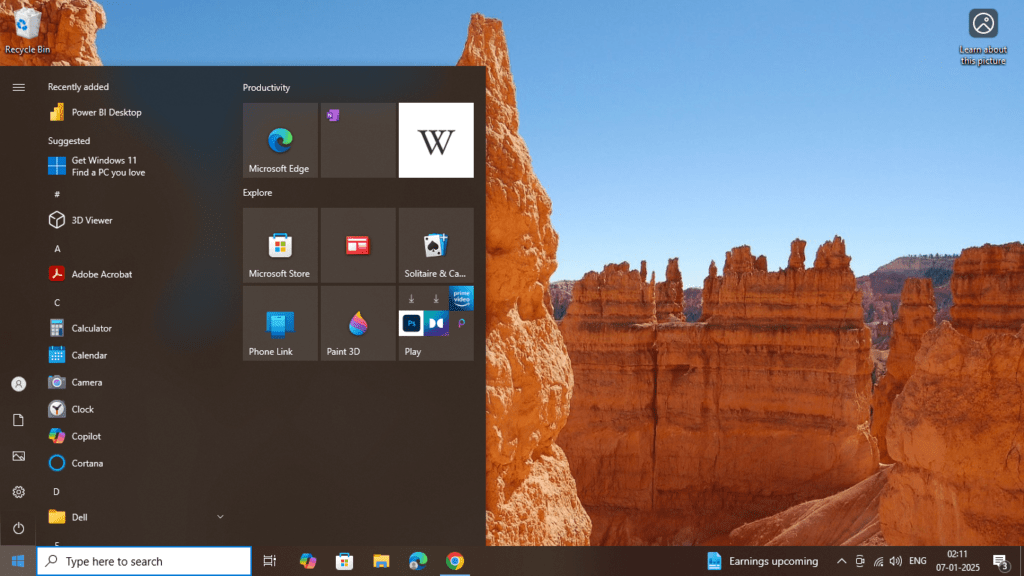
Step 2: Find Command Prompt
- In Windows 10 and 11, type cmd or Command Prompt in the search bar, and it will show up in the search results.
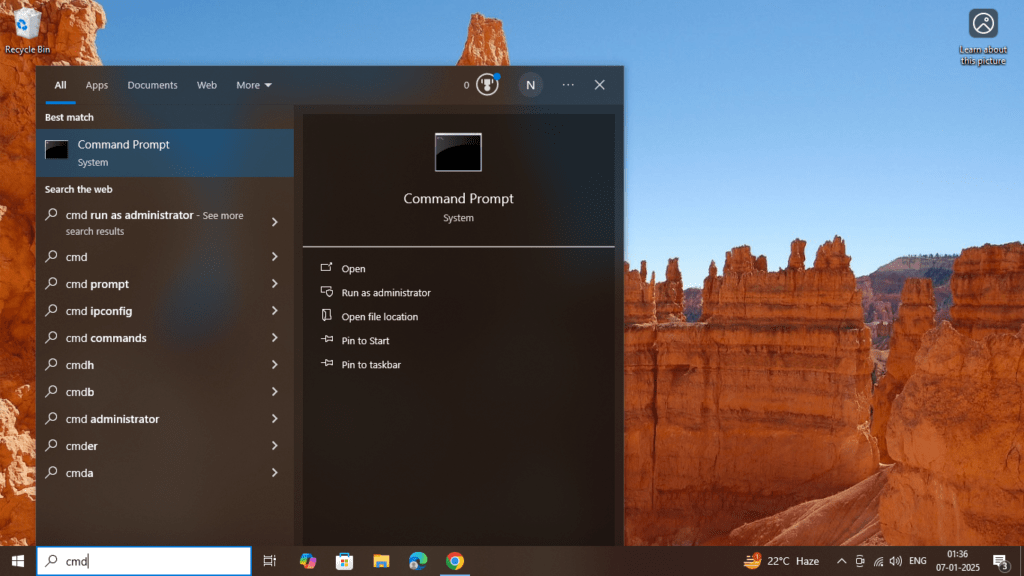
- In Windows 7 and earlier, scroll through the All Programs list to find Accessories, then click on it. You’ll see Command Prompt listed there.
Step 3: Launch Command Prompt
- Click on Command Prompt to open it.
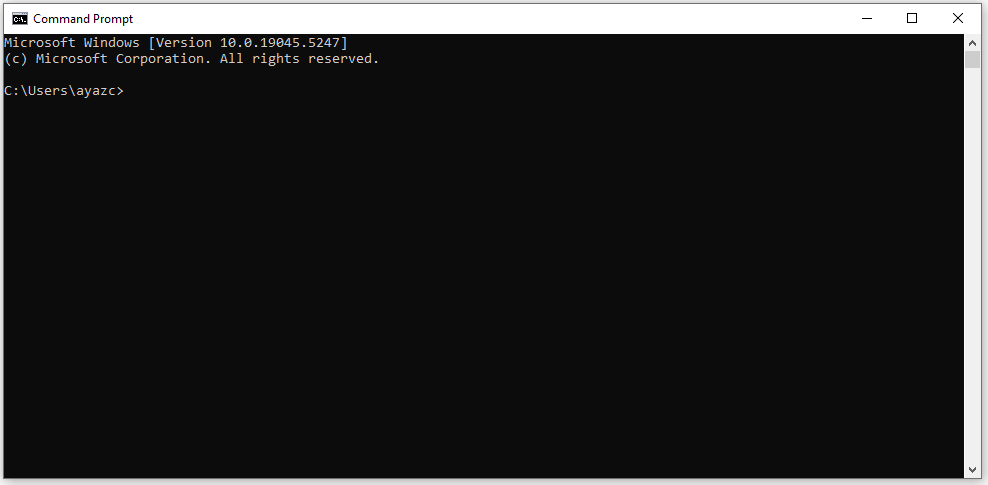
Step 4: Run as Administrator (Optional)
To run Command Prompt as an administrator from the Start Menu:
- Right-click on Command Prompt.
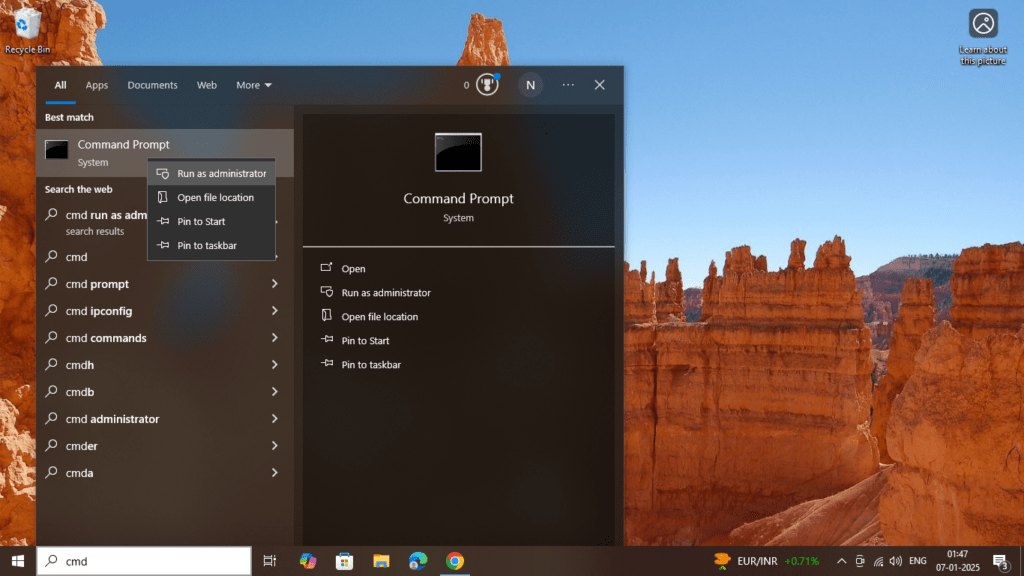
- Select Run as administrator.
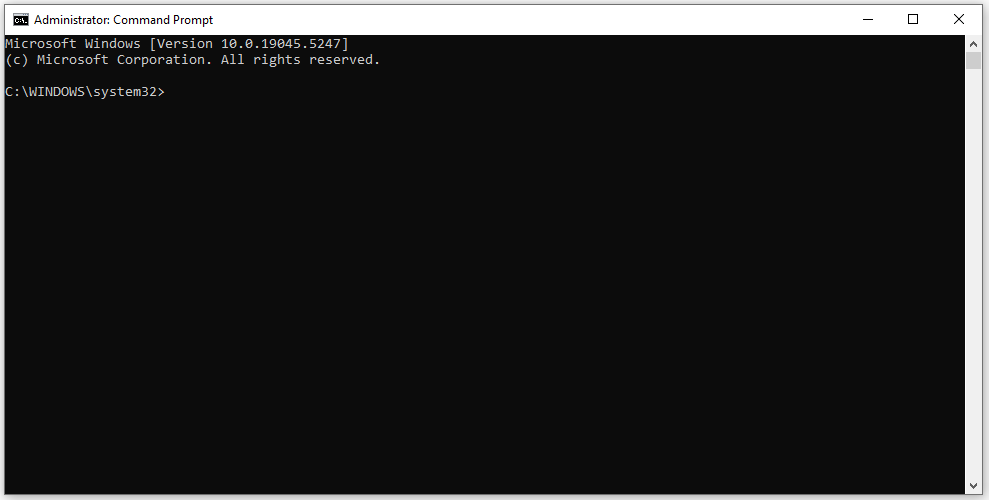
❉ Method 4: Use Task Manager
The Task Manager can also be used to open Command Prompt, especially when other methods are not responding or if you’re working from within a system recovery environment.
Step 1: Open Task Manager
- Right-click on the Taskbar and select Task Manager.
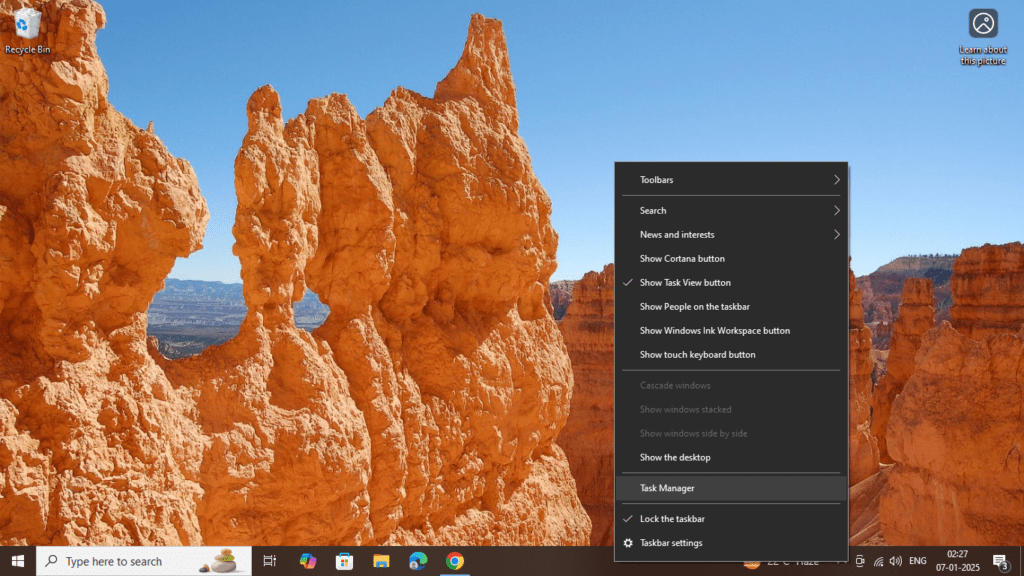
- Alternatively, press Ctrl + Shift + Esc to open Task Manager directly.
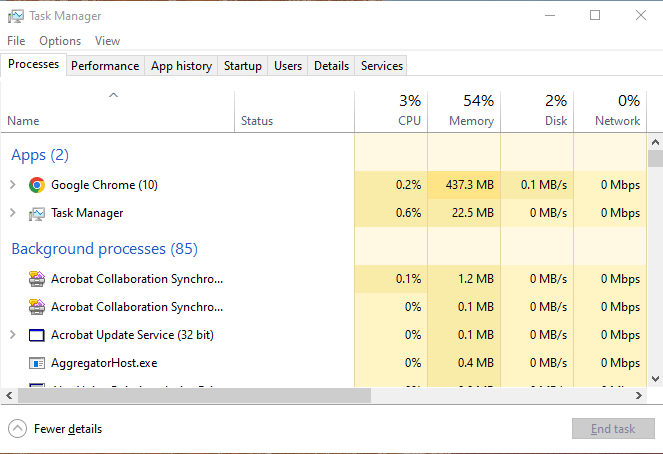
Step 2: Launch Command Prompt
- Once Task Manager is open, click on File in the top-left corner.
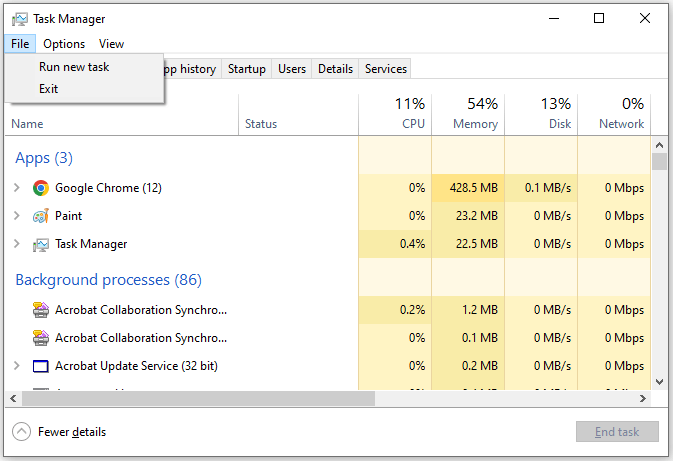
- From the dropdown menu, select Run new task.
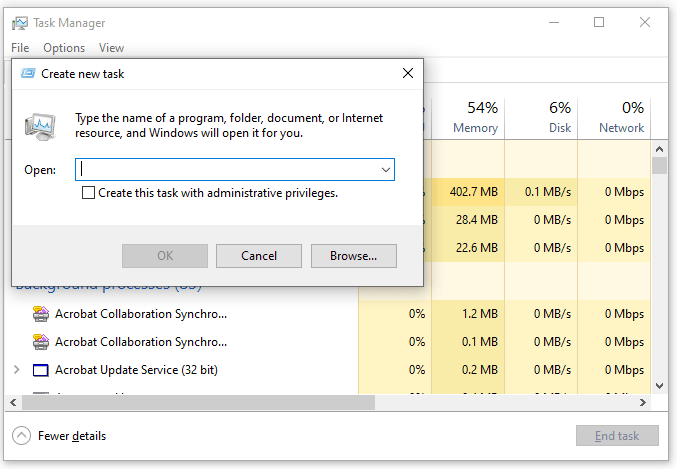
- In the Create new task dialog box that appears, type cmd and click OK.
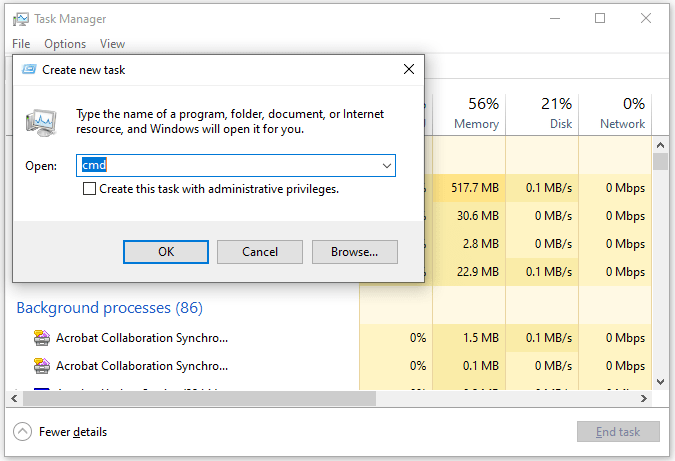
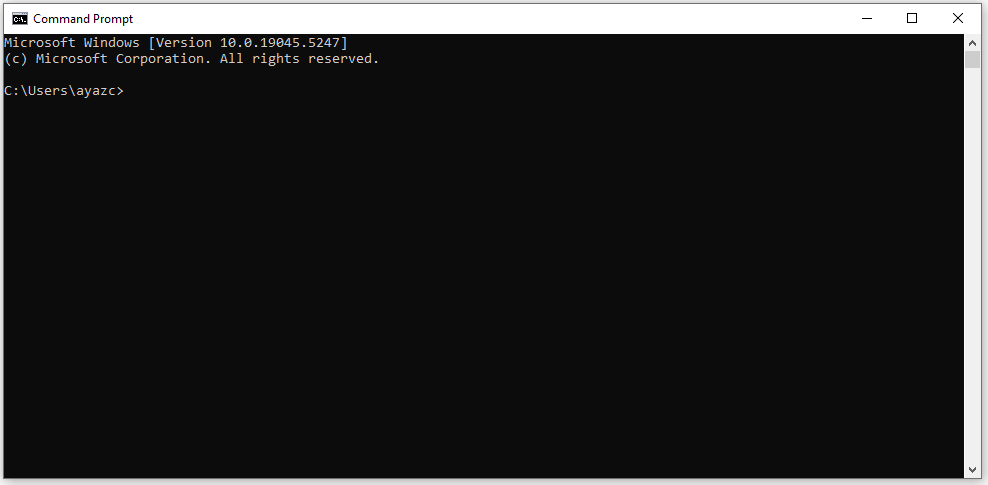
Step 3: Run as Administrator (Optional)
- If you need to run Command Prompt as an administrator, check the box labeled Create this task with administrative privileges before clicking OK.
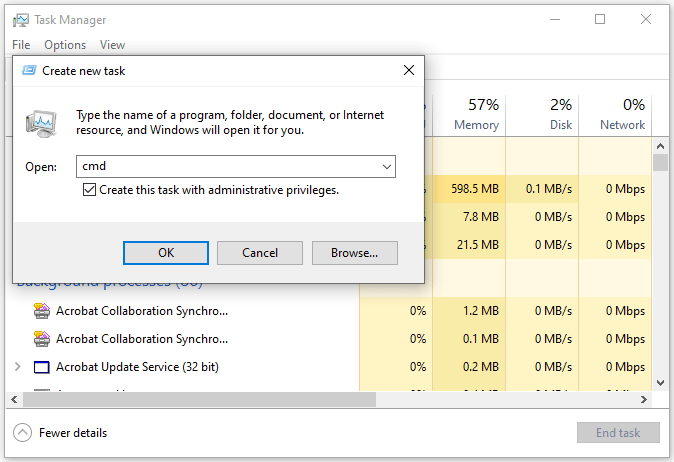
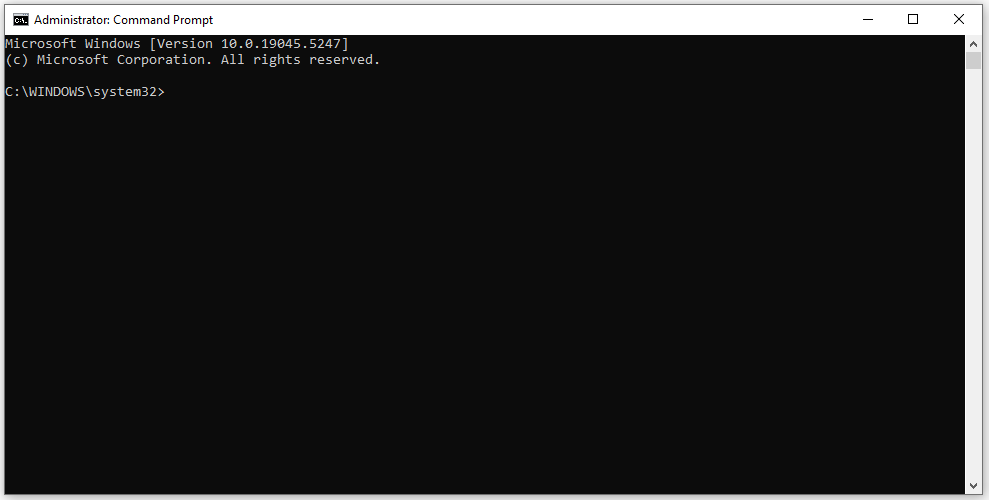
❉ Method 5: Open Command Prompt from File Explorer
If you’re already browsing through files and directories in File Explorer, you can quickly open Command Prompt directly from a folder window. This method works especially well when you’re working with a specific folder and want to execute commands relative to that location.
Step 1: Open File Explorer
- Press Windows + E to open File Explorer.
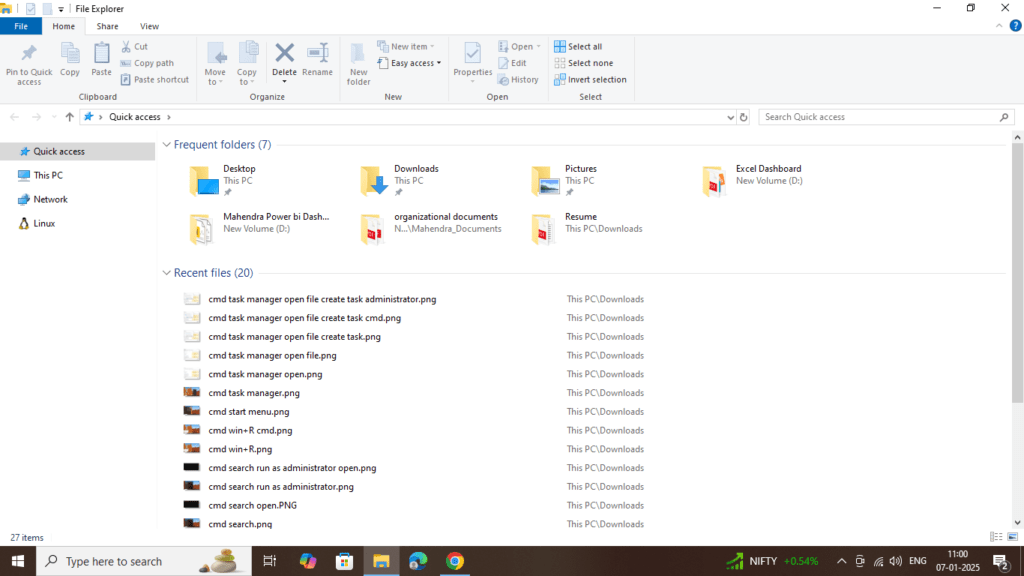
Step 2: Navigate to a Folder
- Navigate to the folder where you want to open Command Prompt. If you’re in the root directory (like **C:**), you can open the Command Prompt there, or you can go to a specific directory.
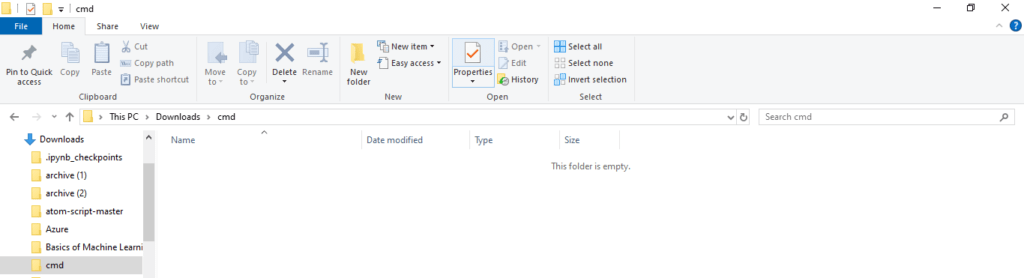
Step 3: Open Command Prompt from the Address Bar
- In Windows 10 and 11, click on the address bar at the top of File Explorer where the folder path is displayed.
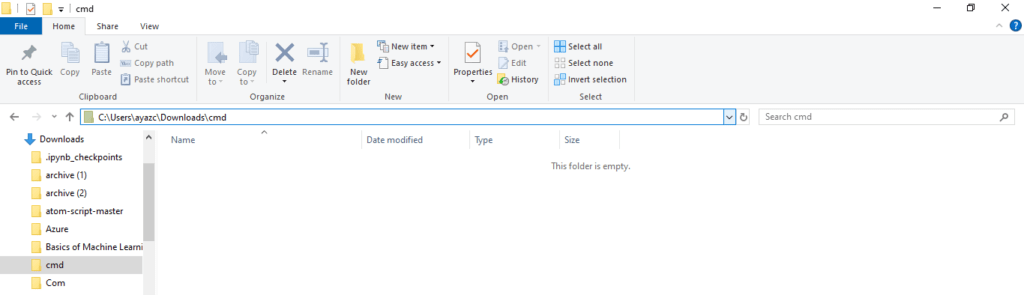
- Type cmd and press Enter.
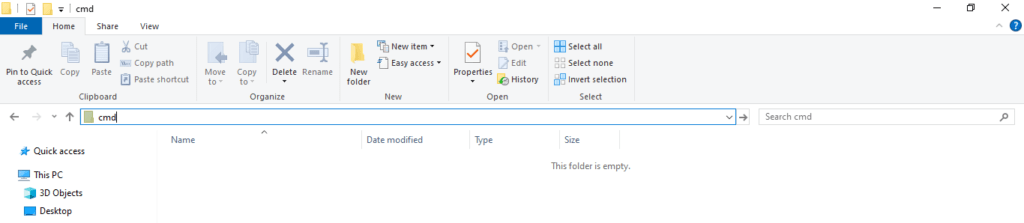
This will open Command Prompt directly at the folder you are currently viewing.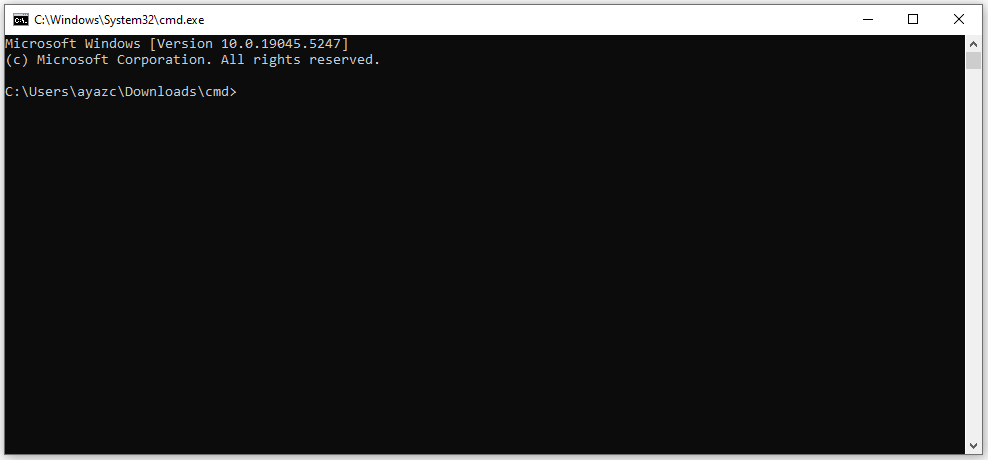
Alternatively
- To open Command Prompt from File Explorer, hold the Shift key and right-click in an empty space inside the folder window.
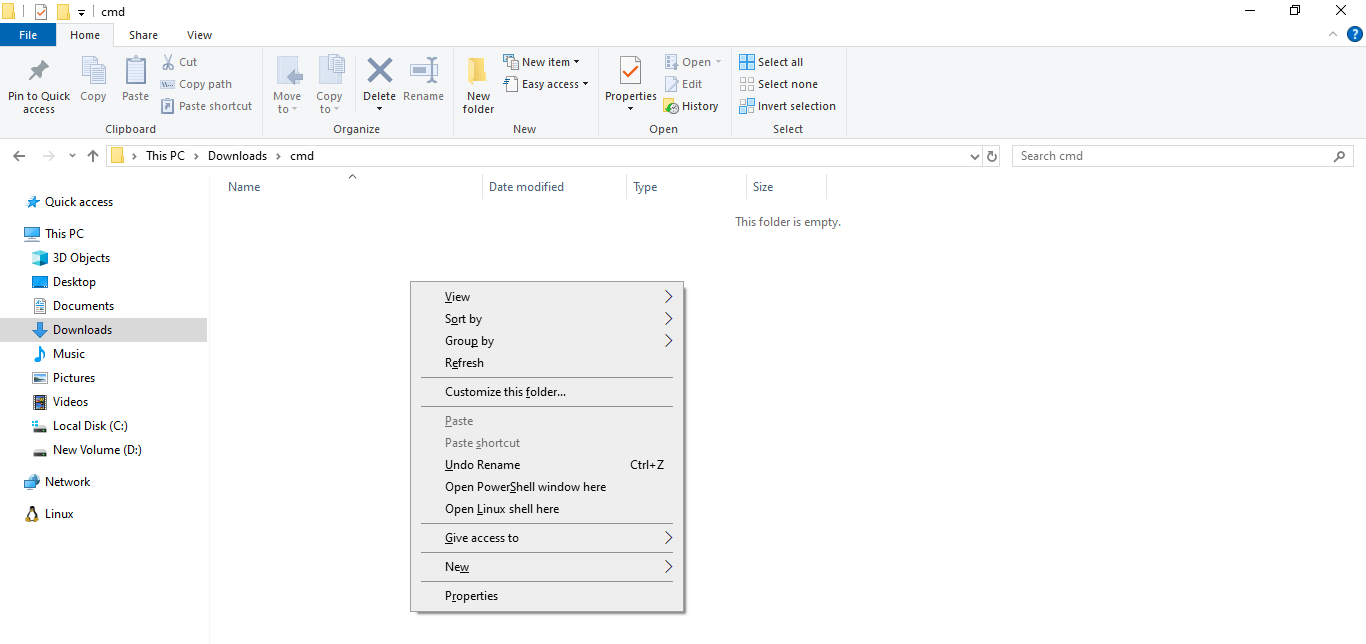
- From the context menu, select Open command window here or Open PowerShell window here, depending on your Windows version.
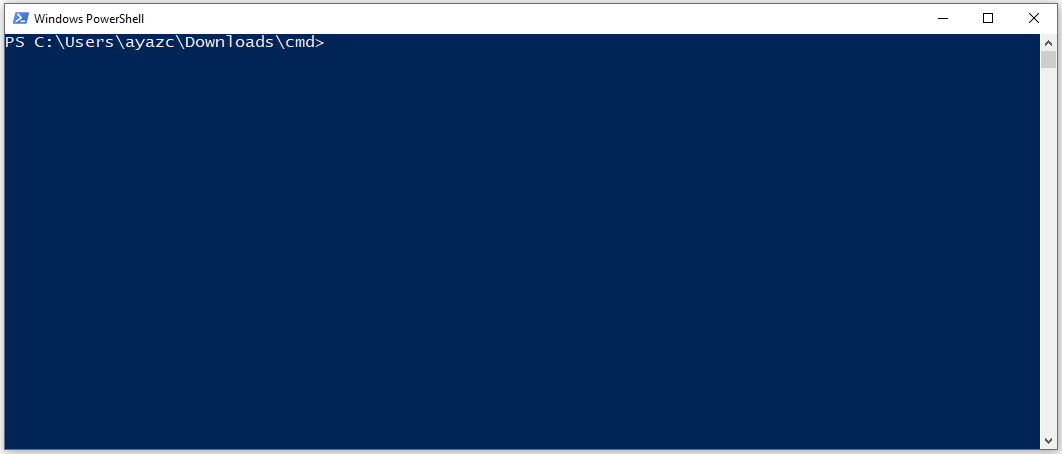
Step 4: Run as Administrator (Optional)
- Right-click the address bar at the top of the File Explorer window. Click Copy as Text or press Ctrl + C to copy the folder path.
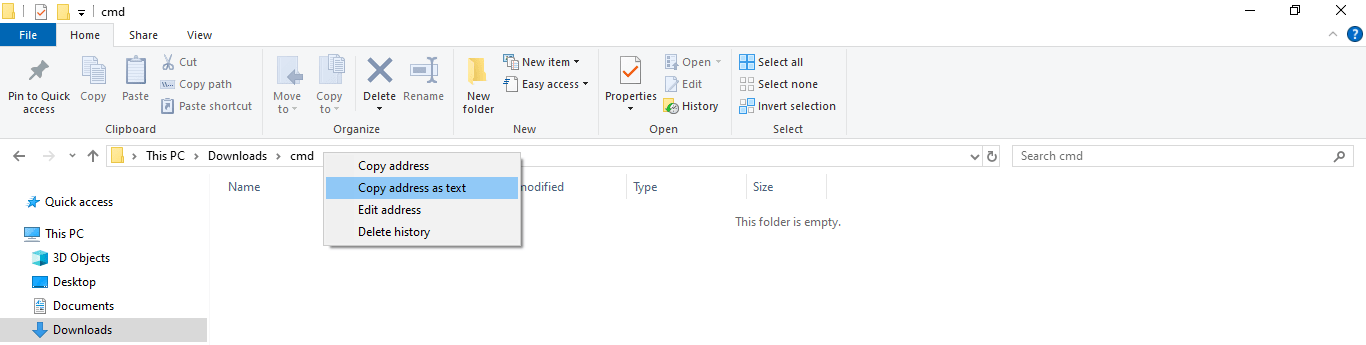
- Press Windows + S (or click the Start menu) and type cmd.In the search results, right-click Command Prompt and select Run as Administrator.
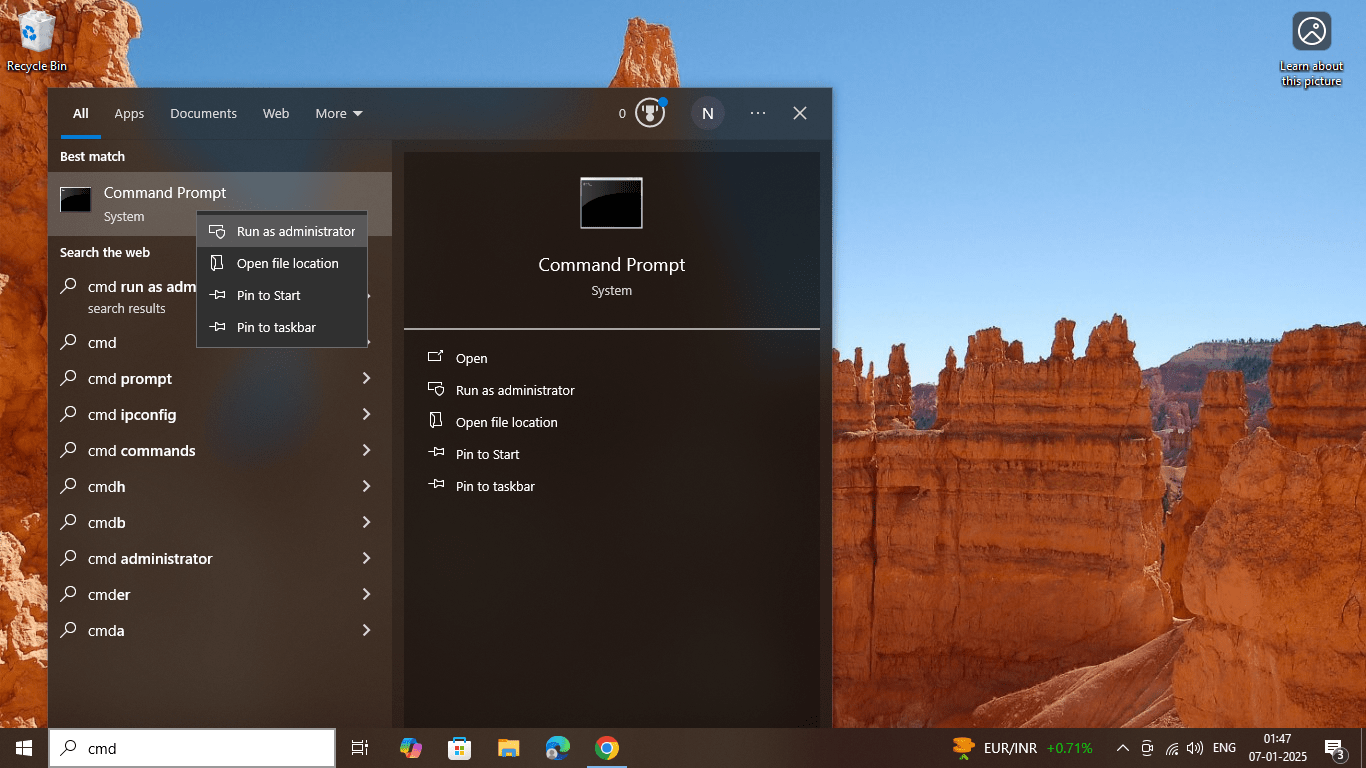
- Alternatively, press Ctrl + Shift + Enter after typing cmd in the search bar to open it as an administrator.
Navigate to the Desired Folder in Command Prompt
- In the admin Command Prompt window, type the
cdcommand followed by the copied folder path. For example:cd "C:\Your\Folder\Path"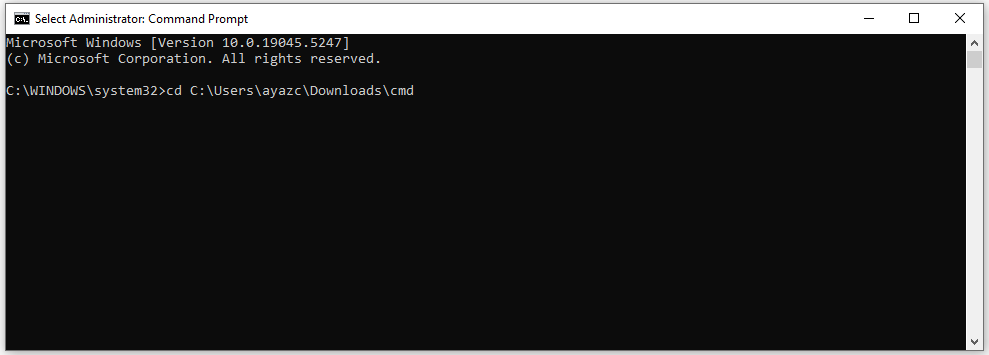
- Press Enter. Now, Command Prompt is running as an administrator in your desired folder.
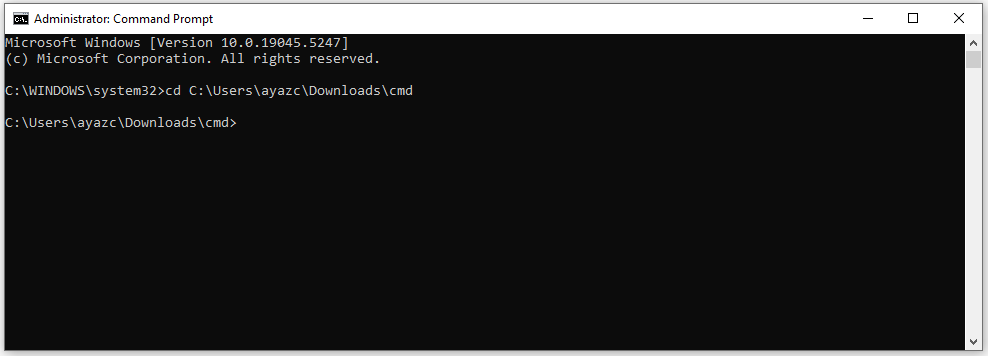
❉ Method 6: Open Command Prompt Using Power User Menu (Windows 10/11)
In Windows 10 and 11, you can use the Power User Menu, also known as the WinX Menu, to access many useful system tools, including Command Prompt.
Step 1: Open Power User Menu
- Press Windows + X on your keyboard, or right-click on the Start button in the bottom-left corner of your screen.
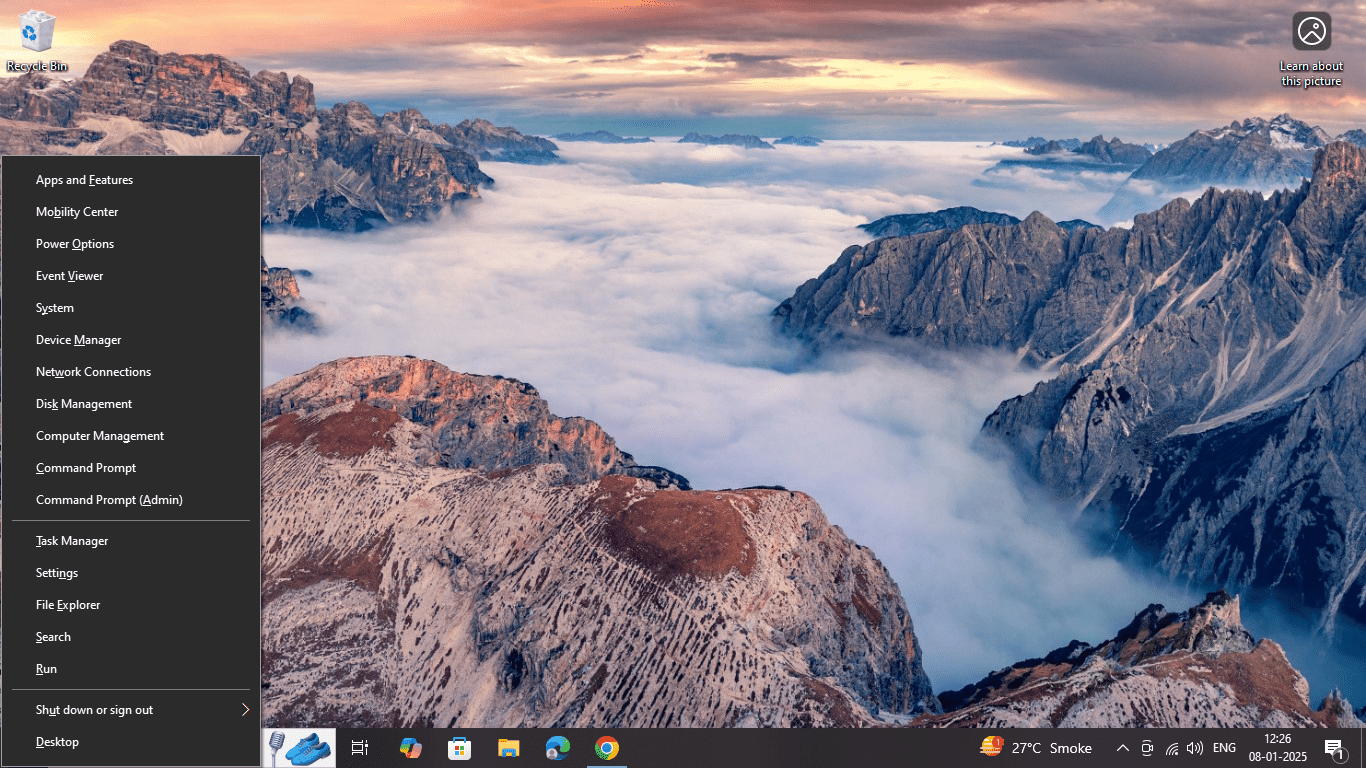
Step 2: Select Command Prompt
- From the menu that appears, select Command Prompt or Command Prompt (Admin), depending on whether you want to run it with administrative privileges.
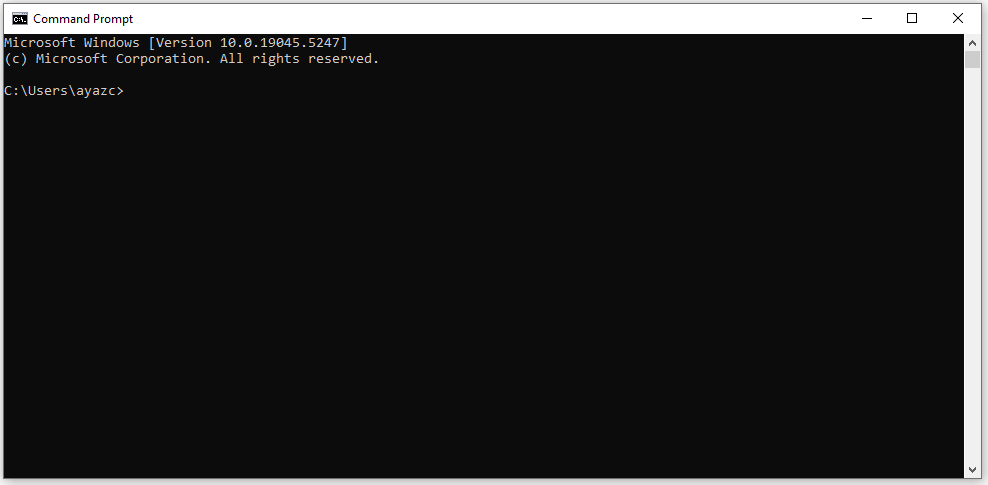
Step 3: Run as Administrator (Optional)
- If you want to run Command Prompt as an administrator, select Command Prompt (Admin) from the Power User Menu. You will be prompted to allow the app to make changes to your device.
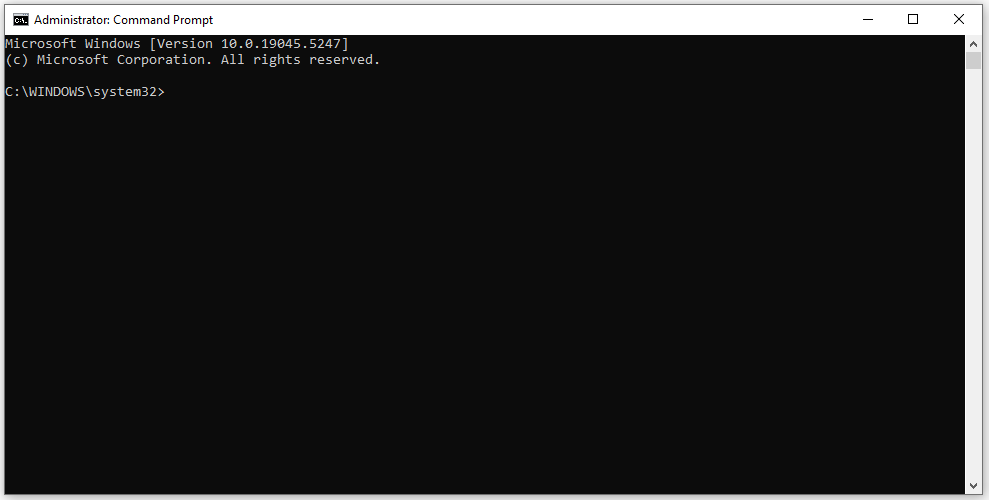
❉ Method 7: Create a Shortcut to Open Command Prompt
If you frequently need to access Command Prompt, you can create a shortcut on your desktop for quick access. This is useful if you don’t want to go through several menus each time.
Step 1: Right-click on the Desktop
- Right-click on an empty area of your desktop and select New > Shortcut.
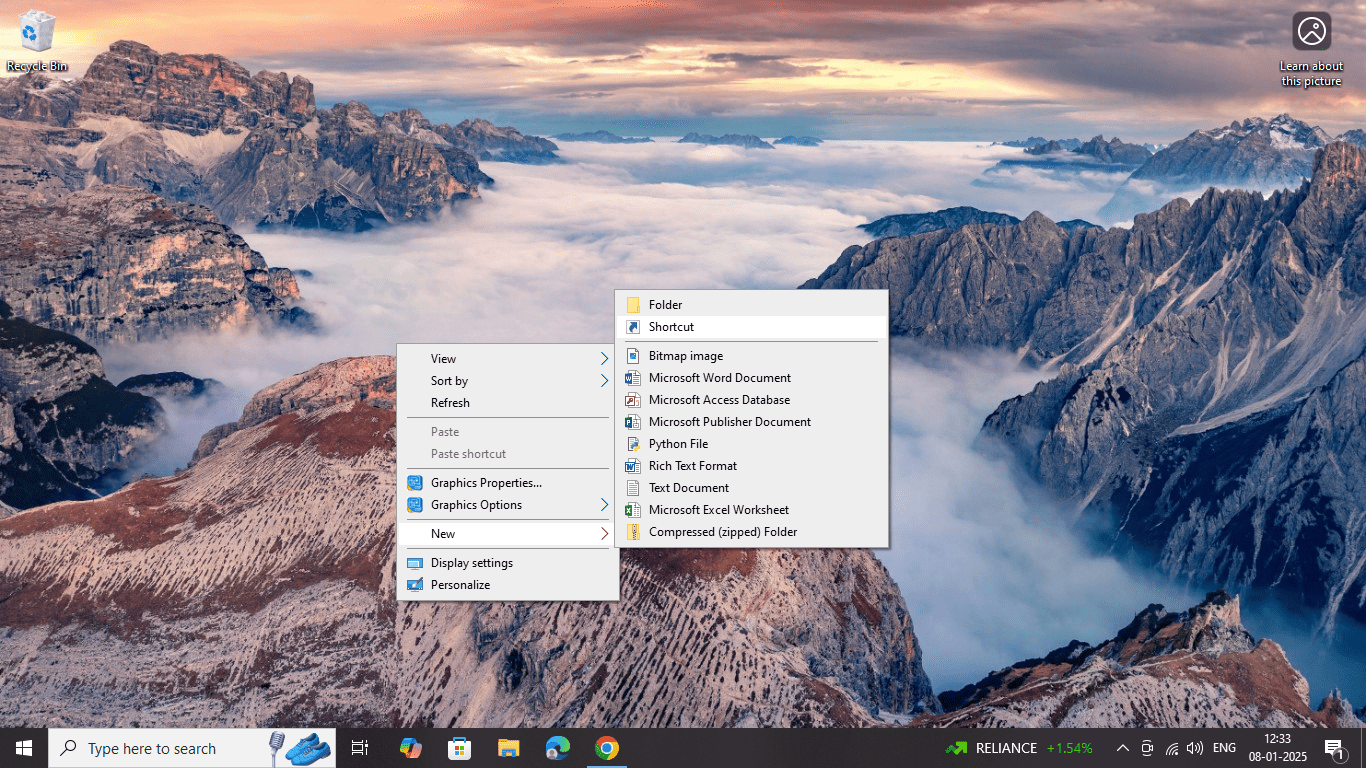
Step 2: Enter the Command
- In the Create Shortcut window, type cmd in the location field and click Next.
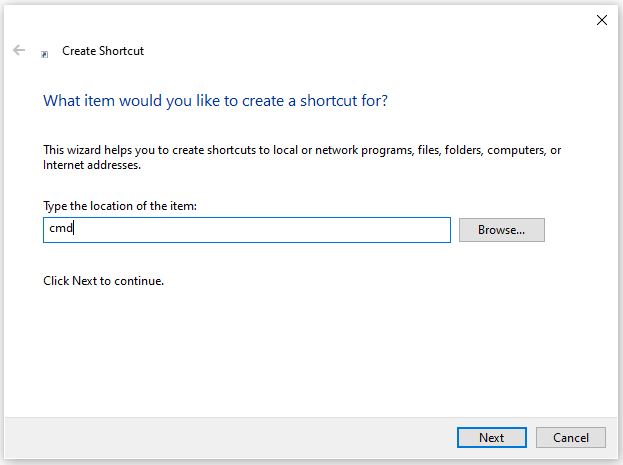
Step 3: Name the Shortcut
- Type a name for the shortcut (e.g., Command Prompt) and click Finish.
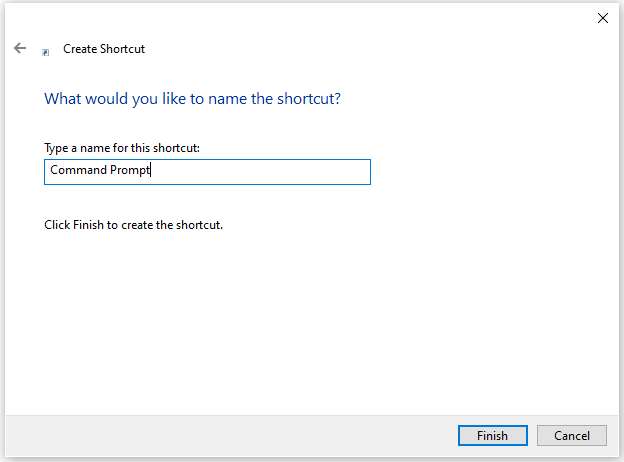
Step 4: Run as Administrator (Optional)
- To always run the shortcut as an administrator, right-click on the newly created shortcut.
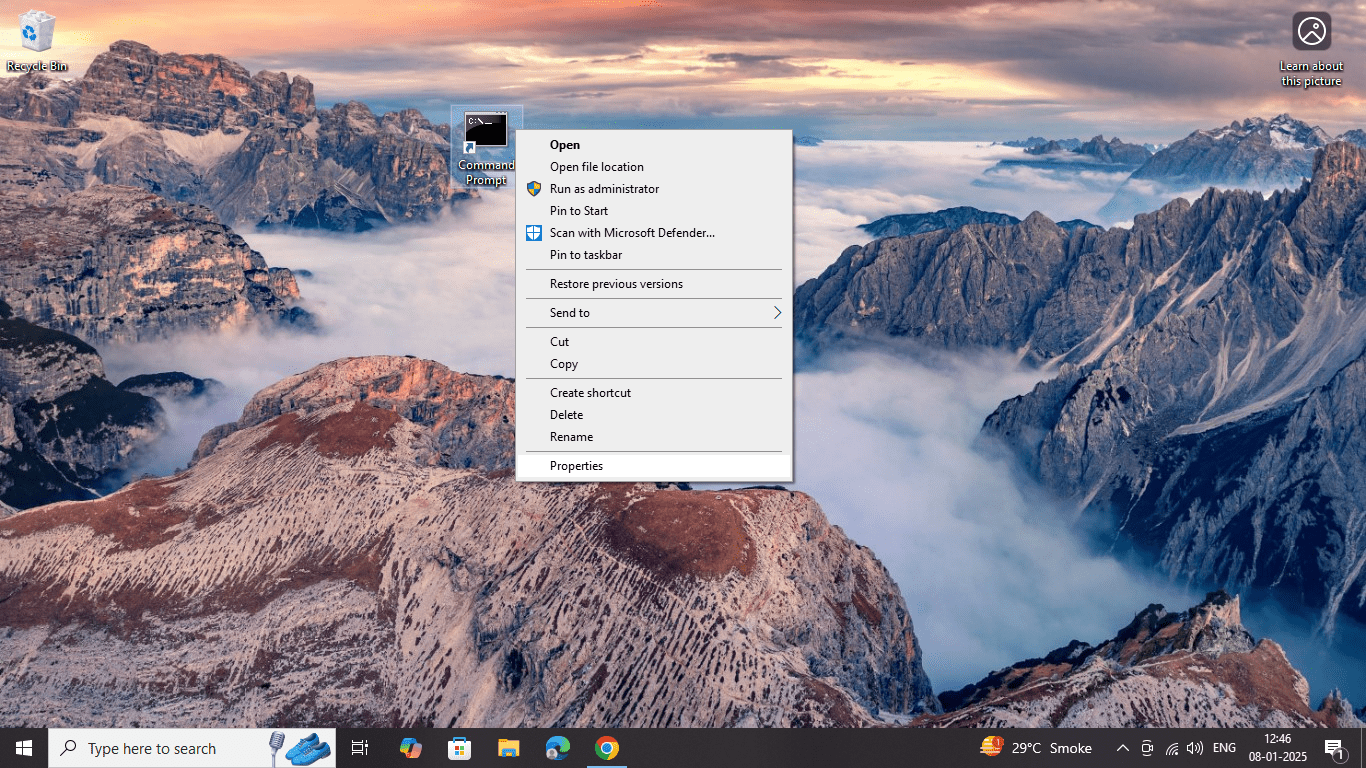
select Properties.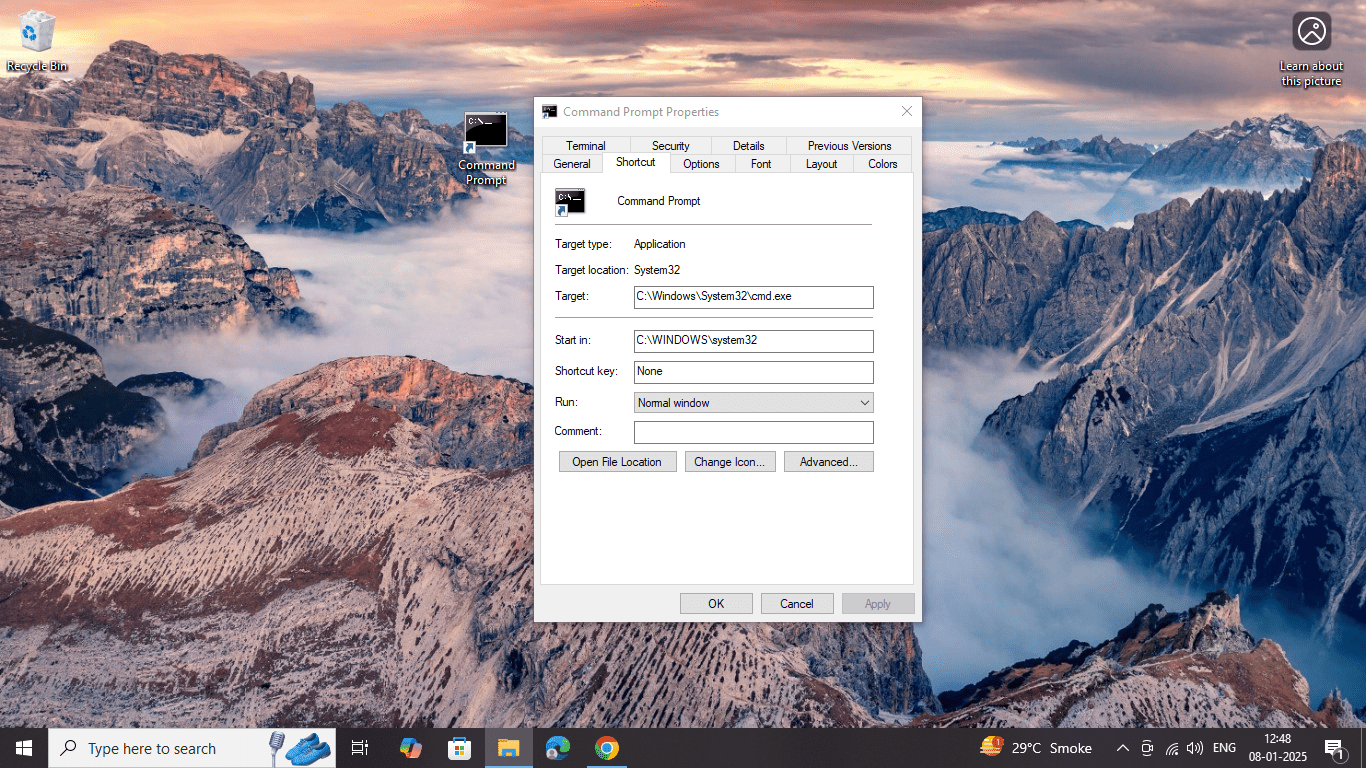
- In the Shortcut tab, click on Advanced, then check the box for Run as administrator and click OK.
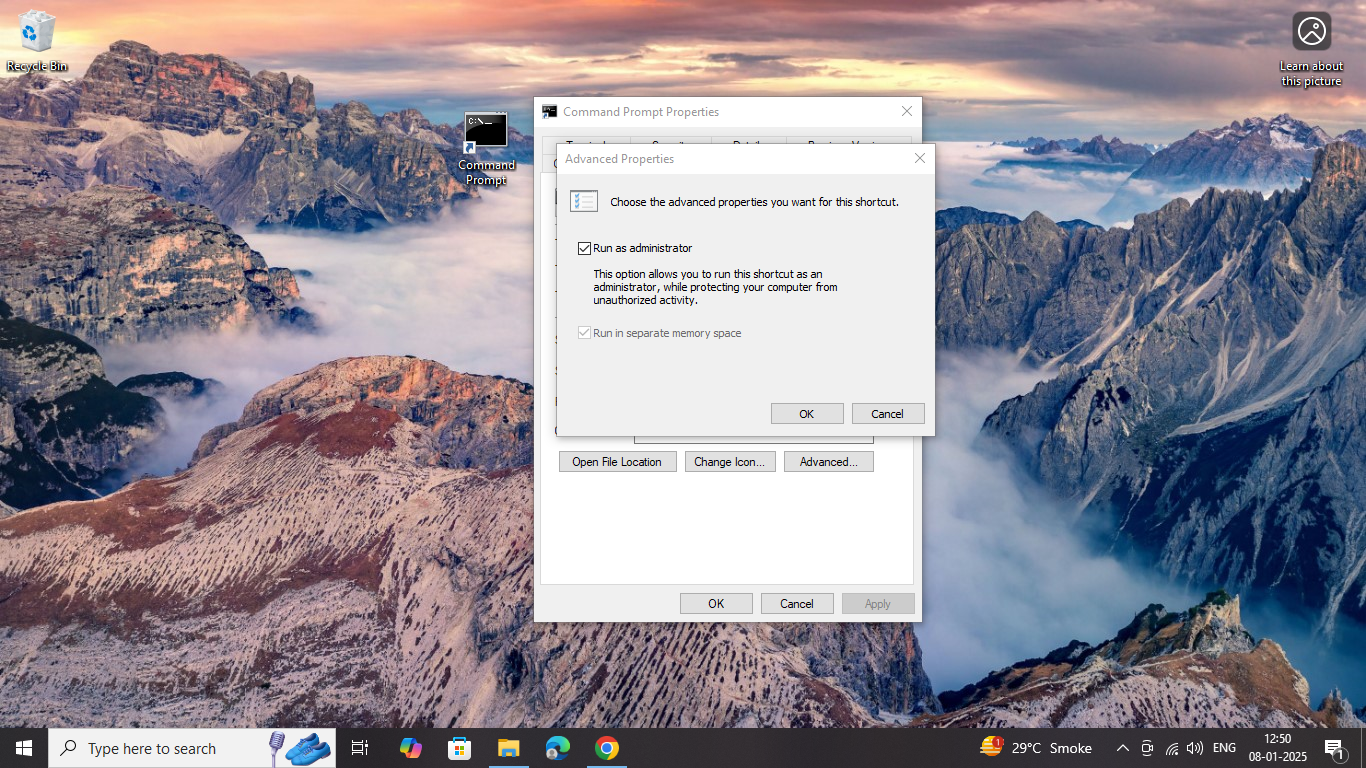
Click Apply and then OK to save your changes.
- Run the Shortcut
- To open Command Prompt using this shortcut:
- Double-click on the shortcut icon on your desktop.
- If you’ve set it to run as an administrator, you will be prompted with a User Account Control (UAC) dialog. Click Yes to proceed.
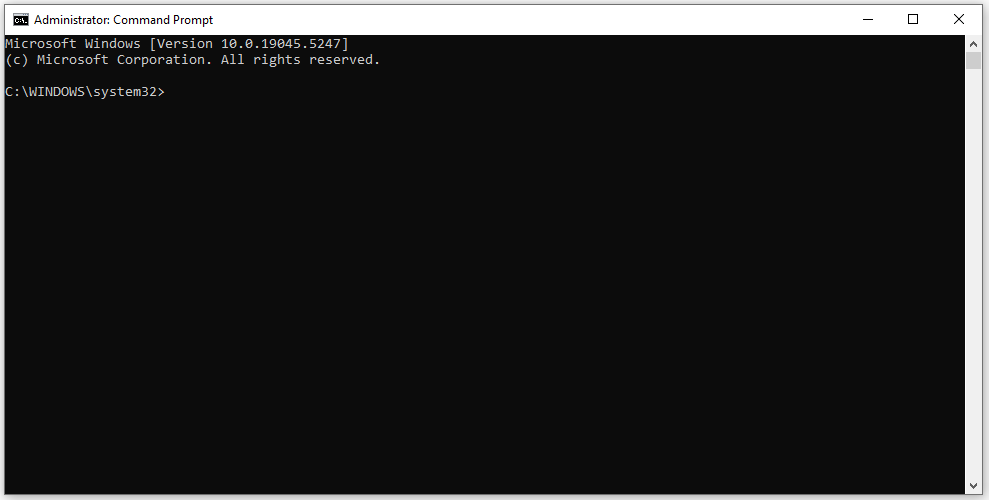
- To open Command Prompt using this shortcut:
❉ Method 8: Open Command Prompt Using Task Scheduler
If you want to run Command Prompt at a scheduled time, you can set it up using Task Scheduler. This method is helpful for automating tasks that need to run with Command Prompt commands.
Step 1: Open Task Scheduler
- Press Windows + R to open the Run dialog. Type taskschd.msc
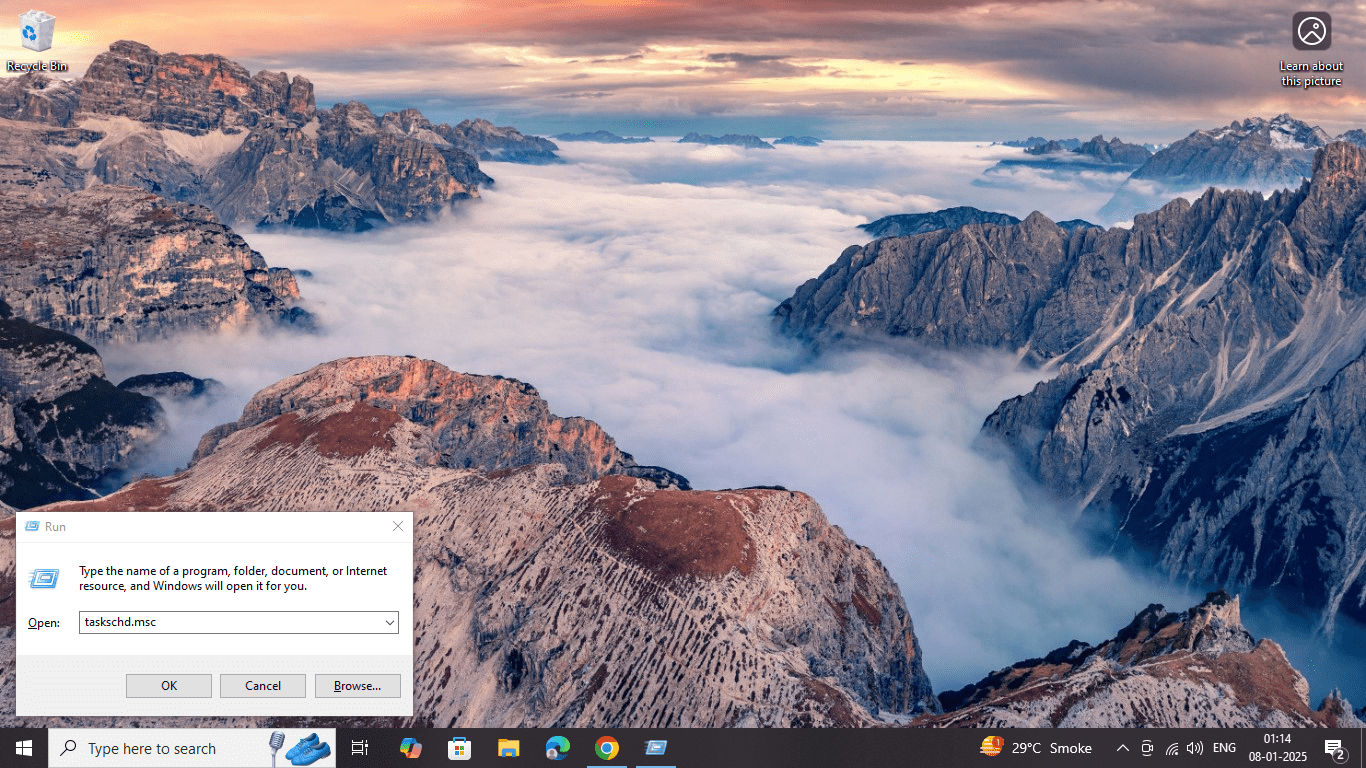
- Press Enter to open Task Scheduler.
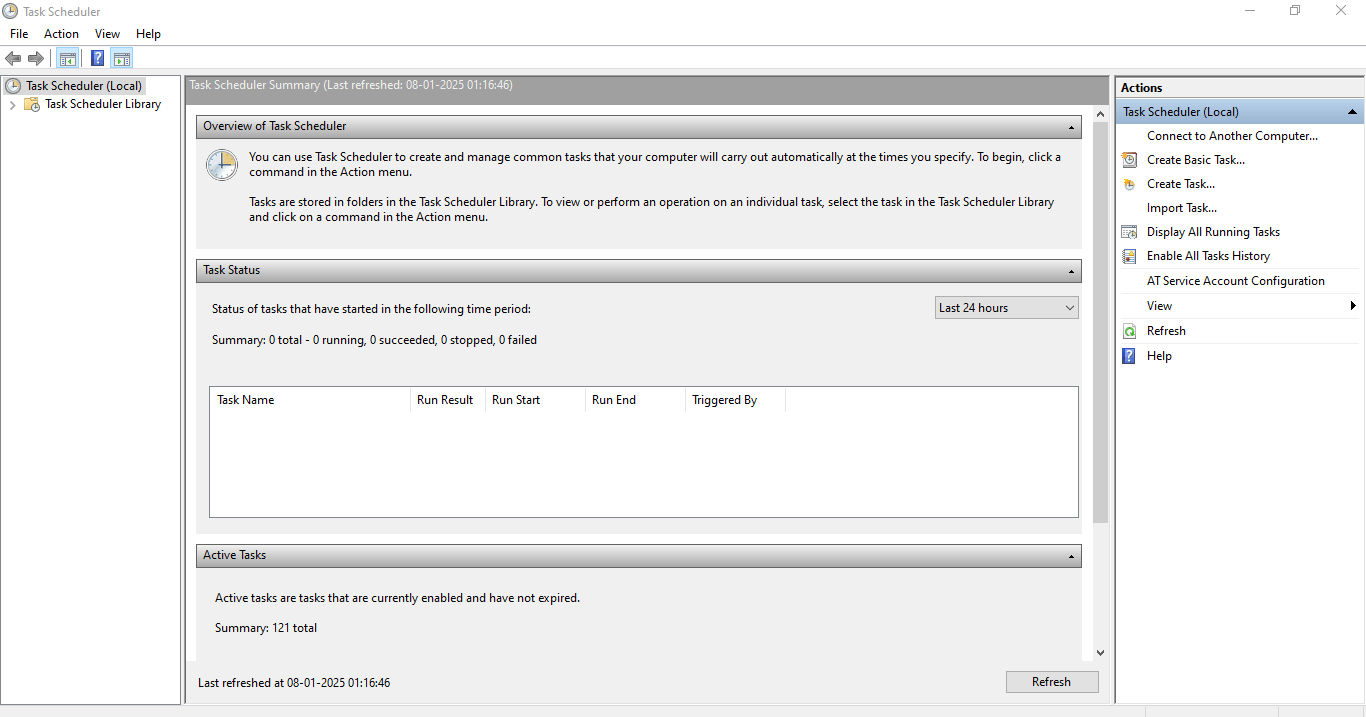
Step 2: Create a New Task
- In the Task Scheduler window, click on Create Task.
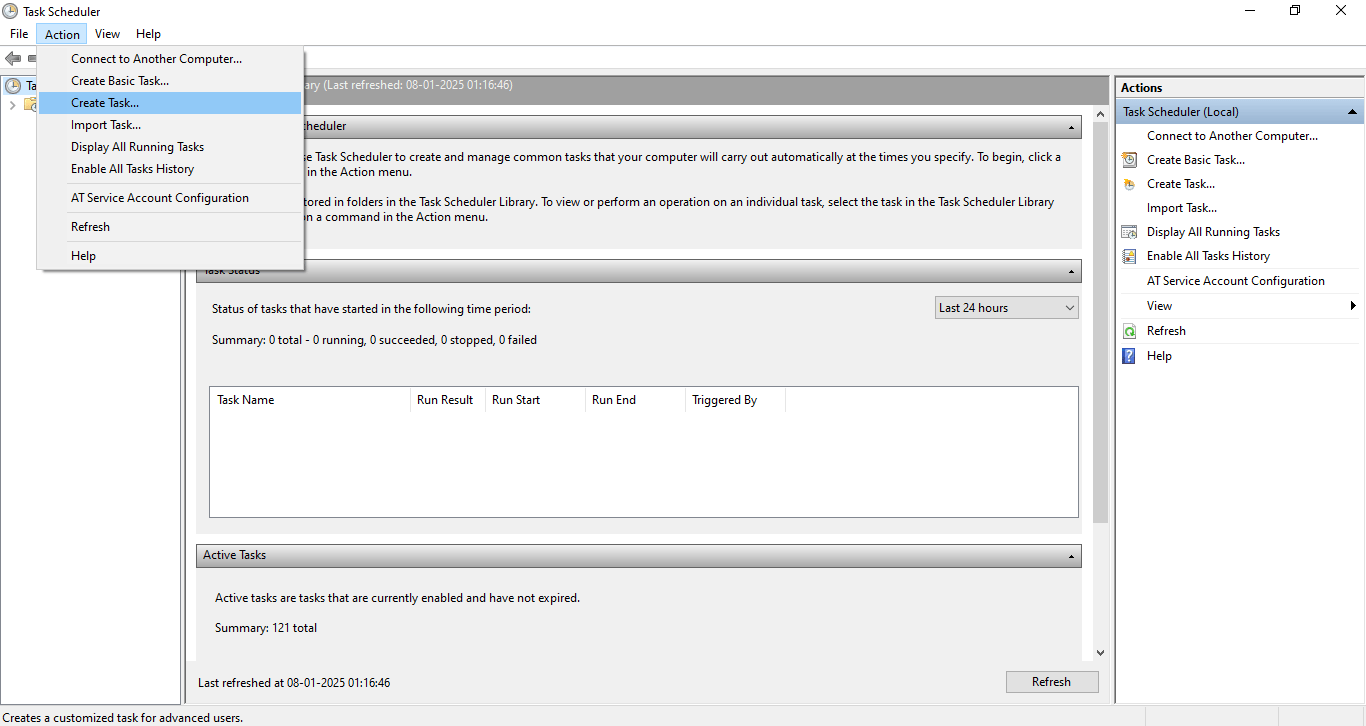
- Under the General tab, give your task a name (e.g., “Open CMD”).
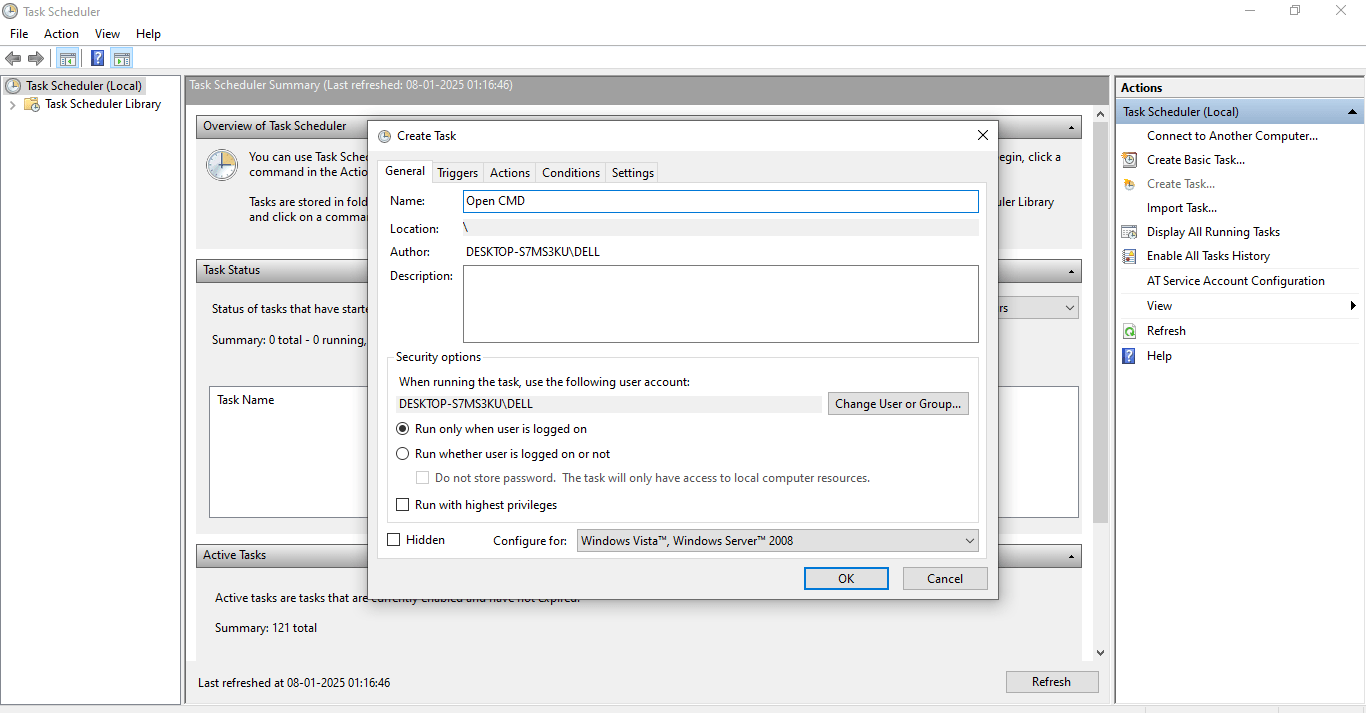
Step 3: Set the Action to Open CMD
- Go to the Actions tab and click New.
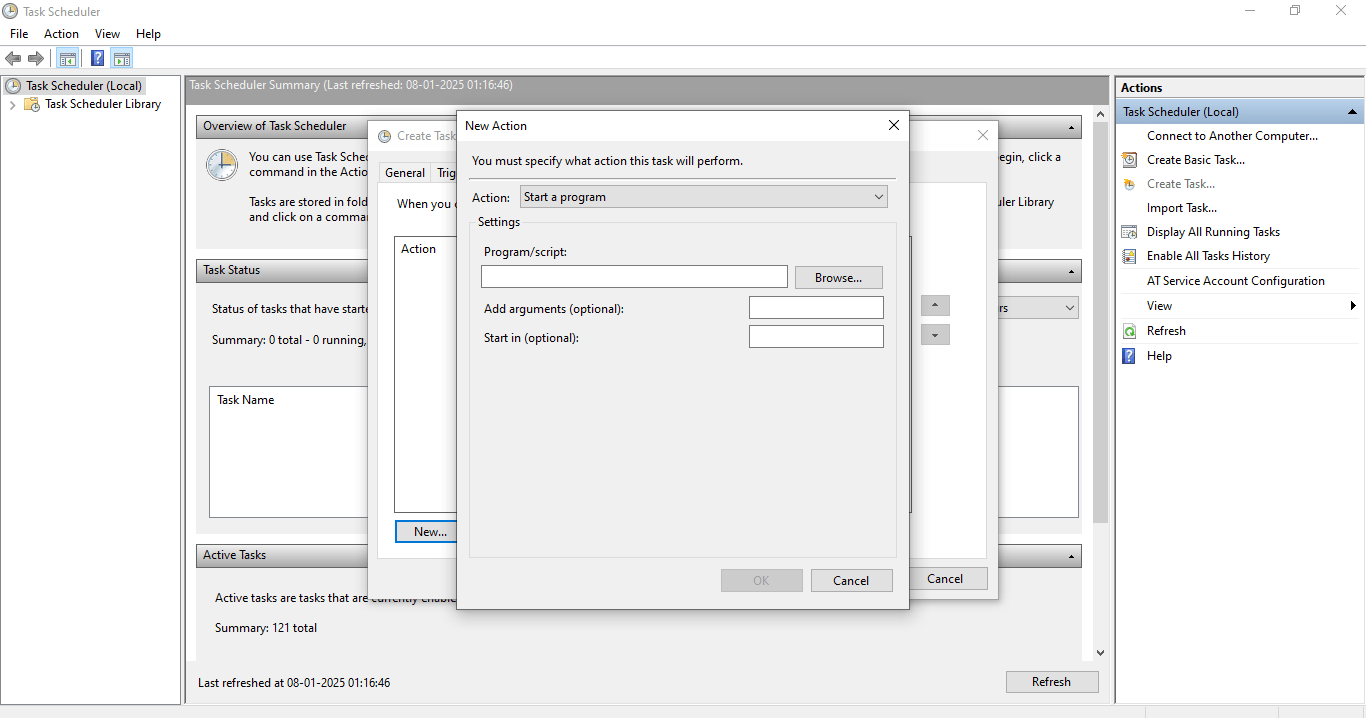
- Set the action to Start a program and type cmd in the Program/script field.
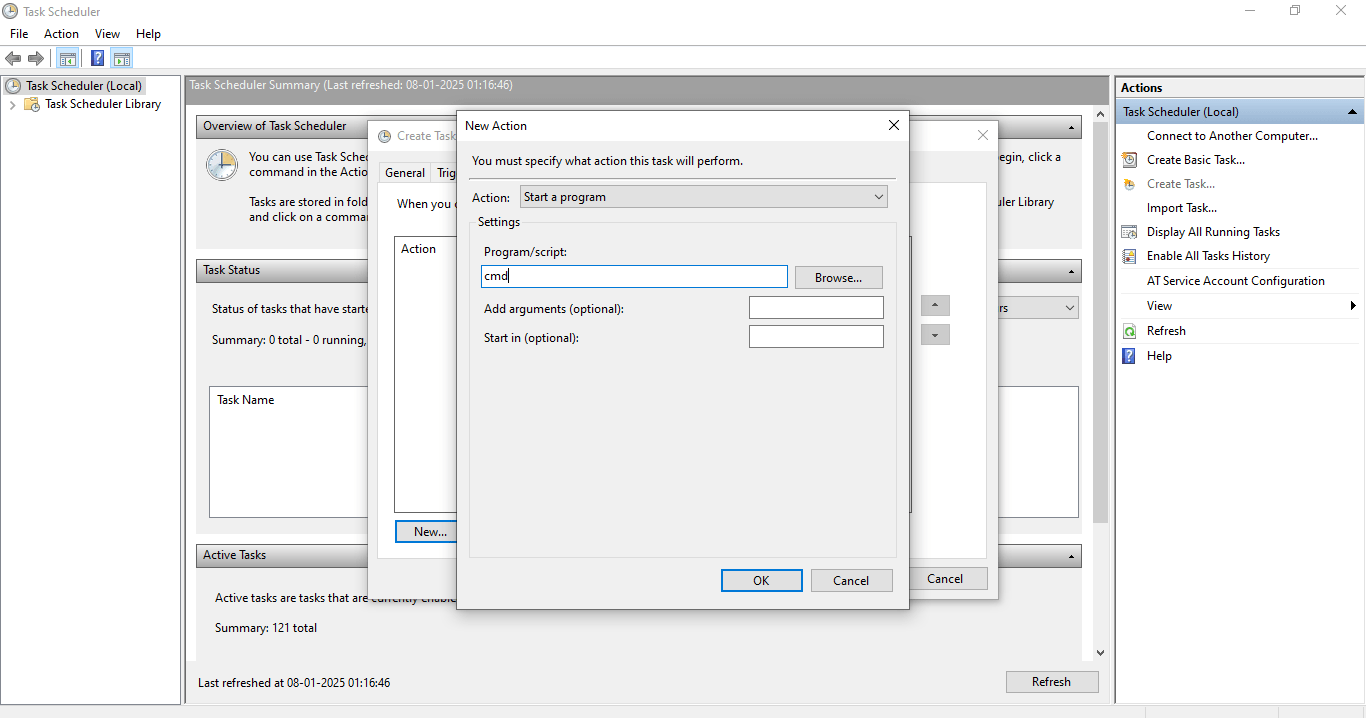
- Click OK to save the task.
Step 4: Set a Trigger (Optional)
- You can set a trigger to run the Command Prompt task at a specific time or event (e.g., when the computer starts or when you log in).
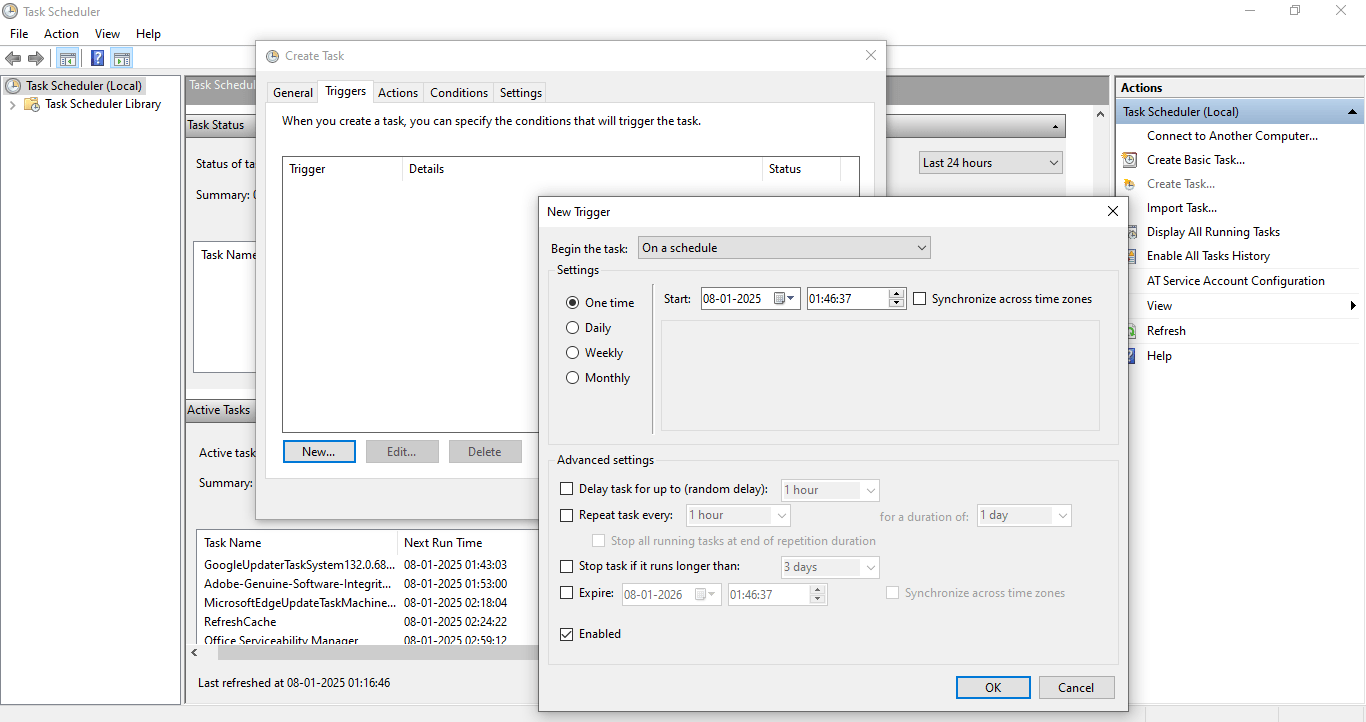
Step 5: Run the Task to Open Command Prompt
- After saving the task, locate it in the Task Scheduler Library under the list of tasks.
- Find the task you created (e.g., “Open CMD”).
- Right-click on the task and select Run.
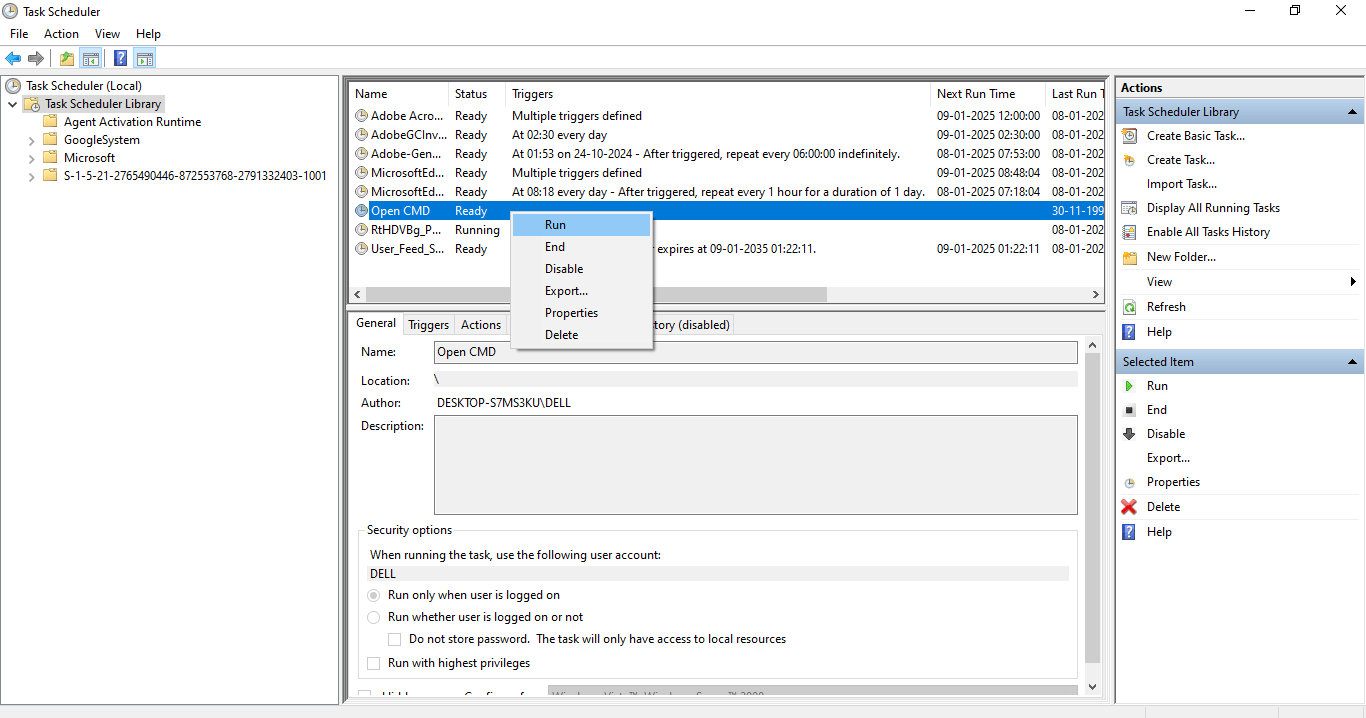
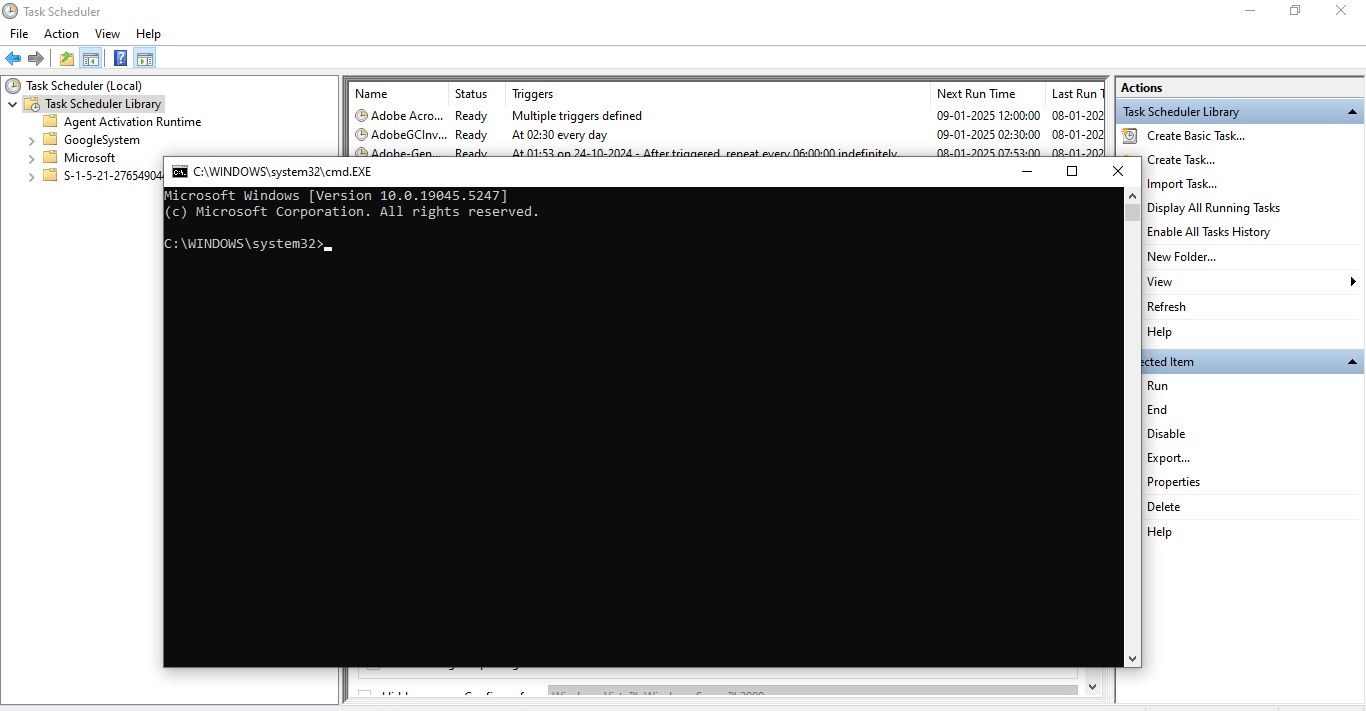
❉ Method 9: Open Command Prompt in Safe Mode
If your system is running into major issues and you need to troubleshoot, opening Command Prompt in Safe Mode can be a helpful method. Safe Mode allows you to run Windows with only essential drivers, which can make troubleshooting easier.
Step 1: Restart Your Computer in Safe Mode
- Press Windows + R to open the Run dialog box and Type msconfig.
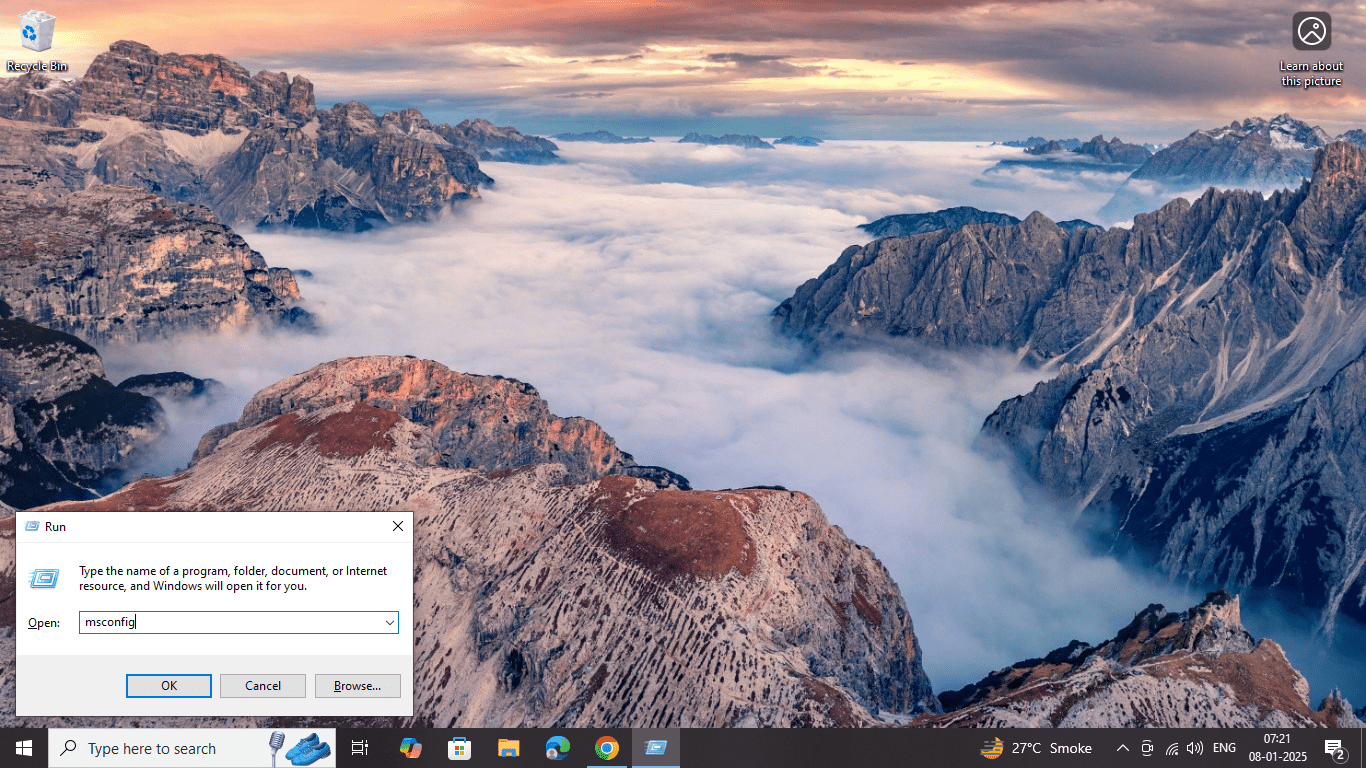
- Press Enter to open the System Configuration window.
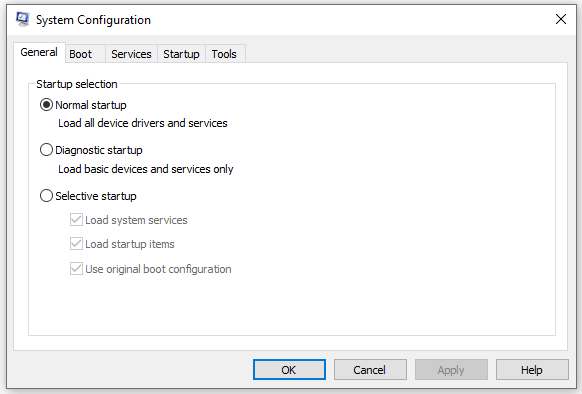
- Under the Boot tab, check the Safe boot option and select Minimal.
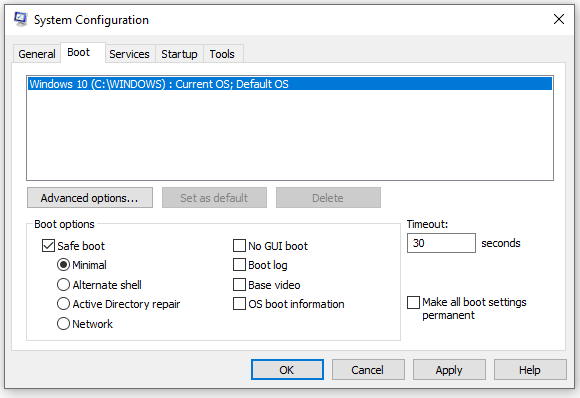
- Click OK and restart your computer.
Step 2: Open Command Prompt in Safe Mode
- Once in Safe Mode, follow any of the previously described methods to open Command Prompt (e.g., using the Search bar, Task Manager, or Power User Menu).
❉ Method 10: Open Command Prompt Using a Batch File
If you frequently need to open Command Prompt with a series of commands, you can automate the process by creating a batch file. A batch file allows you to run multiple commands in one go, which can save time when performing repetitive tasks.
Step 1: Create a Batch File
- Right-click on your desktop and select New > Text Document.
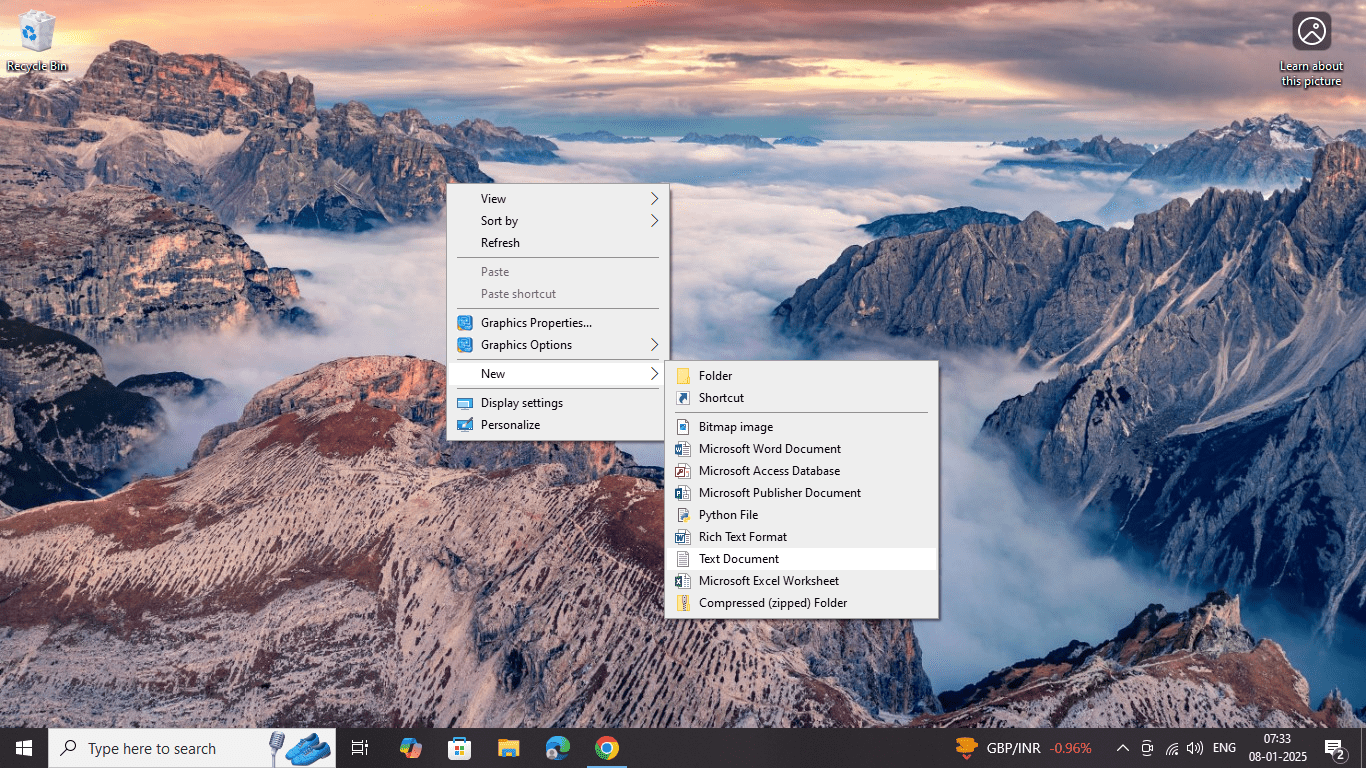
- Open the text document and type your commands, one per line. For example, you can type:
@echo off
echo Hello, Command Prompt!
pause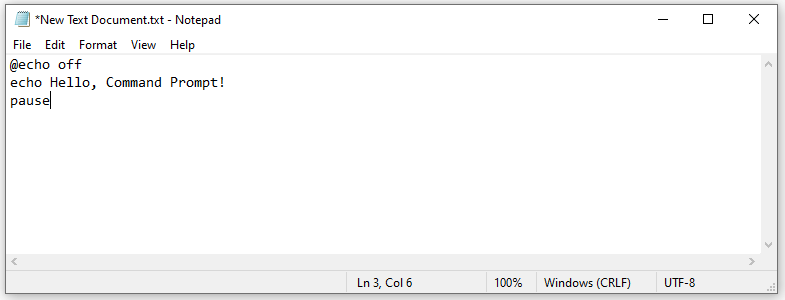
Step 2: Save the File as a Batch File
- Click on File > Save As, and in the Save as type dropdown, select All Files.
- Save the file with a
.batextension (e.g.,OpenCMD.bat).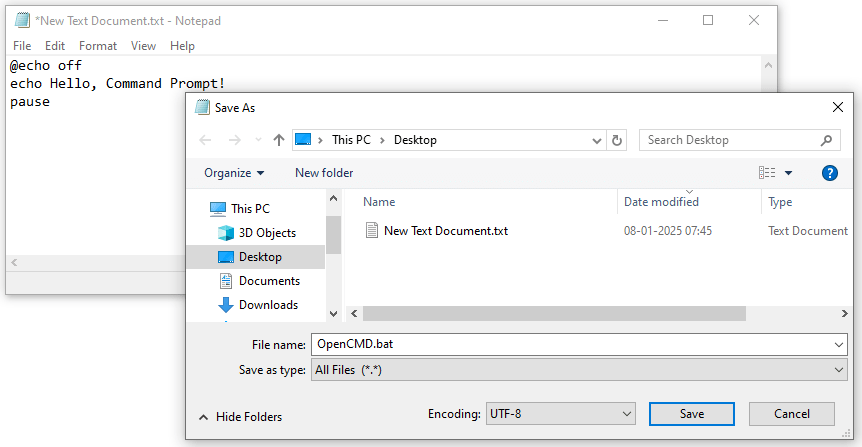
Step 3: Run the Batch File
- Double-click the batch file to open Command Prompt and execute the commands you’ve specified in the script.
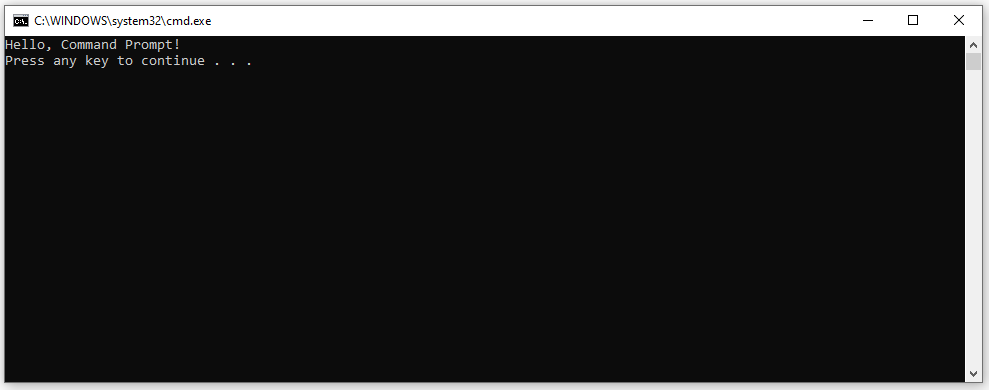
❉ Conclusion
In this post, we’ve covered a variety of ways to open Command Prompt in Windows, from simple methods like using the search bar to more advanced techniques such as using the Task Scheduler or running CMD in Safe Mode. Each method is tailored to different user needs, whether you’re troubleshooting, automating tasks, or simply accessing Command Prompt quickly.
It’s important to note that while most methods are available across different versions of Windows, some might vary slightly depending on the version (e.g., Windows 10 vs. Windows 11). By familiarizing yourself with these methods, you’ll be able to quickly access the Command Prompt whenever you need it, making it an essential tool in your Windows toolkit.
Whether you’re a novice or a seasoned Windows user, these methods ensure you can open Command Prompt in the way that best suits your workflow.